Astra IPTV is one of the premium service providers that offers 9000+ live TV channels across the world in local and international languages. Also, you can access 60,000+ VODs, including TV Series, Movies, Dramas, and so on. It incorporates Anti-Freeze technology for a buffer-free streaming experience. There is no official app for Astra IPTV on the Google Play Store/ App Store, but it offers both Xtream Codes and M3U playlists to stream on any IPTV player.
Additionally, it offers a Money-back guarantee if you are not satisfied with the service. You can stream its content on multiple devices like Android, iOS, smart TV, PC, Firestick, and many more. This article will give you complete insight on how to stream Astra IPTV on various platforms.
Why Choose Astra IPTV?
- Offers EPG support to know the scheduled channel lists.
- Allows you to stream in various resolutions like 4K, UHD, FHD, and HD streaming qualities.
- 24/7 customer support for any technical issues.
- Offers 99.99% server uptime to stream without any buffer.
- Offers an instant activation once you purchase its subscription plan.
- Offers free trial for 2 hours to test the service.
- Money-back guarantee when unhappy with the service.
Subscription Plans
Astra IPTV offers multiple subscription plans based on duration.
| Duration | Price |
| 1 Month | $12 |
| 3 Months | $28 |
| 6 Months | $35 |
| 12 Months | $51 |
You can fill out the free trial form to try the service for 2 hours without any fee.
Why Need a VPN for Streaming Astra IPTV?
A VPN is important while streaming with an IPTV service provider. By using a VPN, you will stay anonymous while streaming through the internet. A VPN will hide your IP so that your activities will remain hidden. You can also bypass geo-restrictions to access international channels. Based on my experience, I would highly recommend you install the best VPN services like ExpressVPN or NordVPN to stay safe from hackers and trackers.
Astra IPTV – Sign Up Process
#1 Visit the official website of Astra IPTV (https://astratiptv.com/) from any web browser.
#2 Scroll down to view the subscription plans.
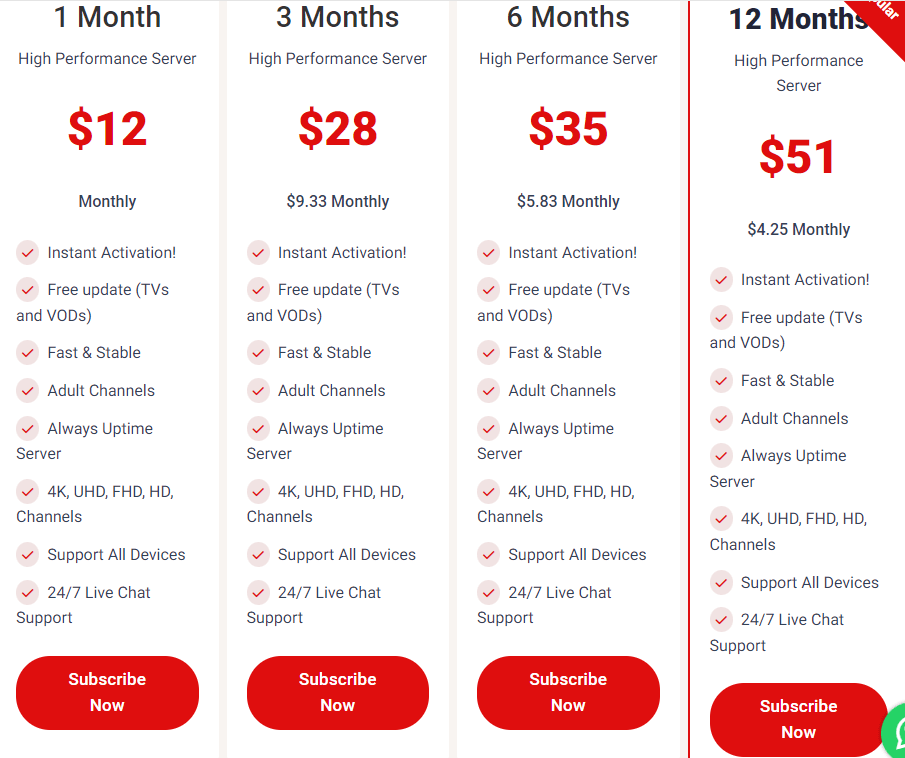
#3 Choose the desired plan and click the Subscribe Now button.
#4 Fill in your name, address, and email ID. Finally, click Place Order.
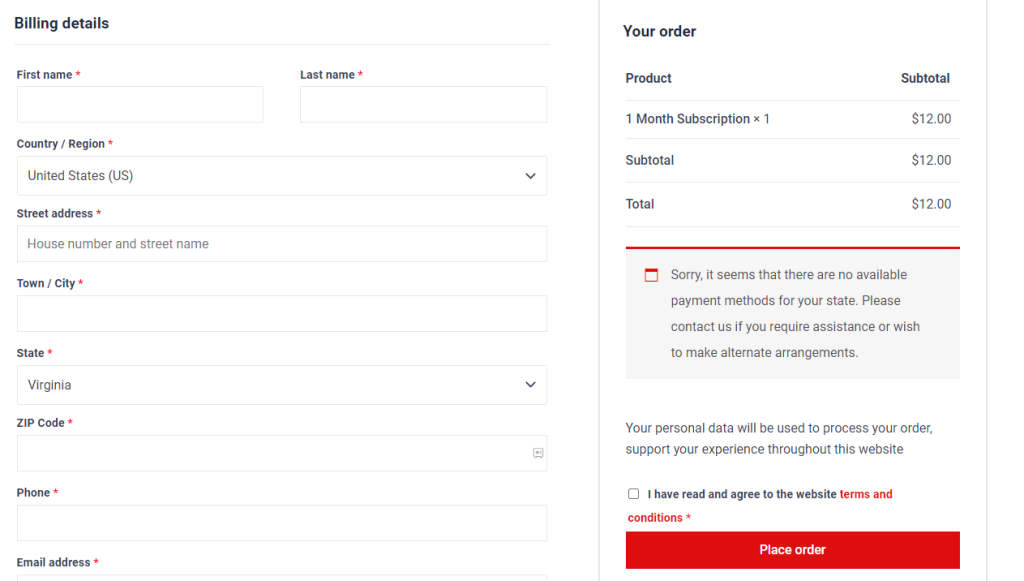
#5 Now, complete the payment process for activation purposes.
How to Stream Astra IPTV on Android Devices
As mentioned earlier, its official app is unavailable, but you can install XCIPTV Player from the Google Play Store to stream its content.
#1 Launch the Google Play Store on your Android device.
#2 Locate the Find icon and search for the XCIPTV player.
#3 Choose the app from the search results and tap the Install button.
#4 After the installation process, open the app to launch it on your device.
#5 Then, enter the username and password of the Astra IPTV.
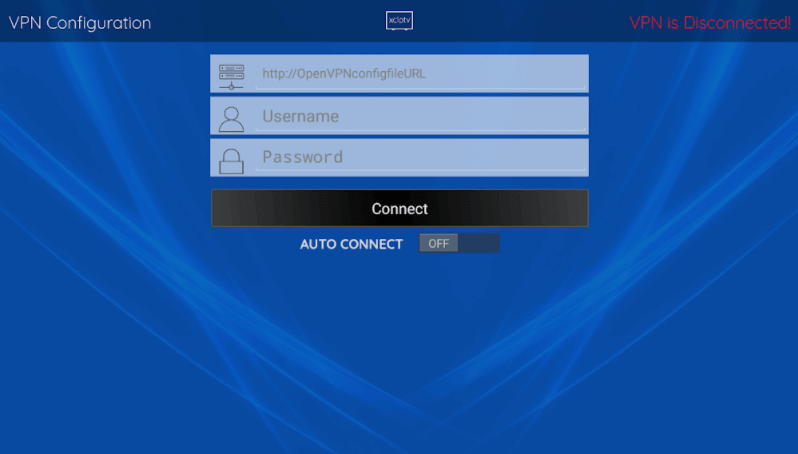
#6 Choose the Connect option to stream your favourite content.
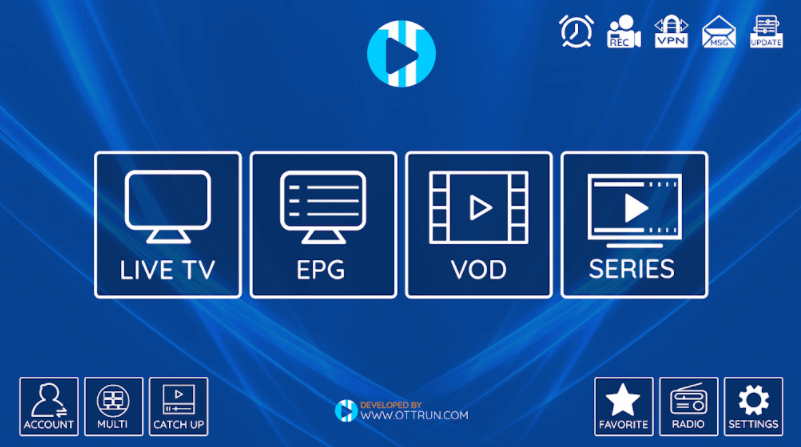
How to Watch Astra IPTV on iPhone/iPad
As the IPTV service supports Xtream codes and M3U playlists, you can install iPlayTV Player from the App Store to stream its content on the iPhone and iPad.
#1 Unlock your device and launch the App Store.
#2 Search for iPlayTV and tap the Get button to install it on your device.
#3 Once installed, open the app to launch it.
#4 Then, choose the Xtream Server option.
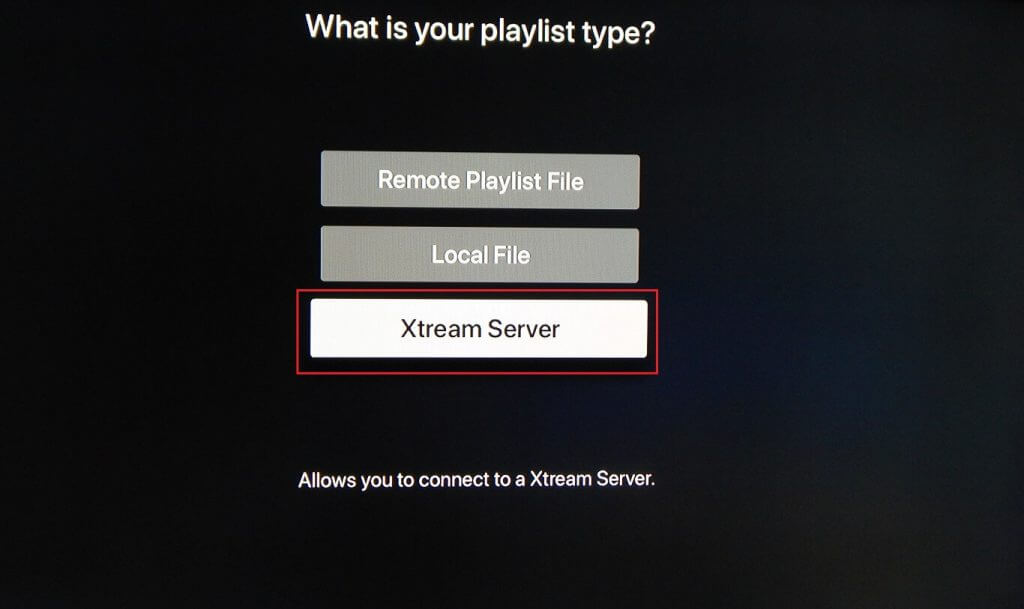
#5 Enter the Playlist Name as Astra IPTV Server URL and hit the Save button.
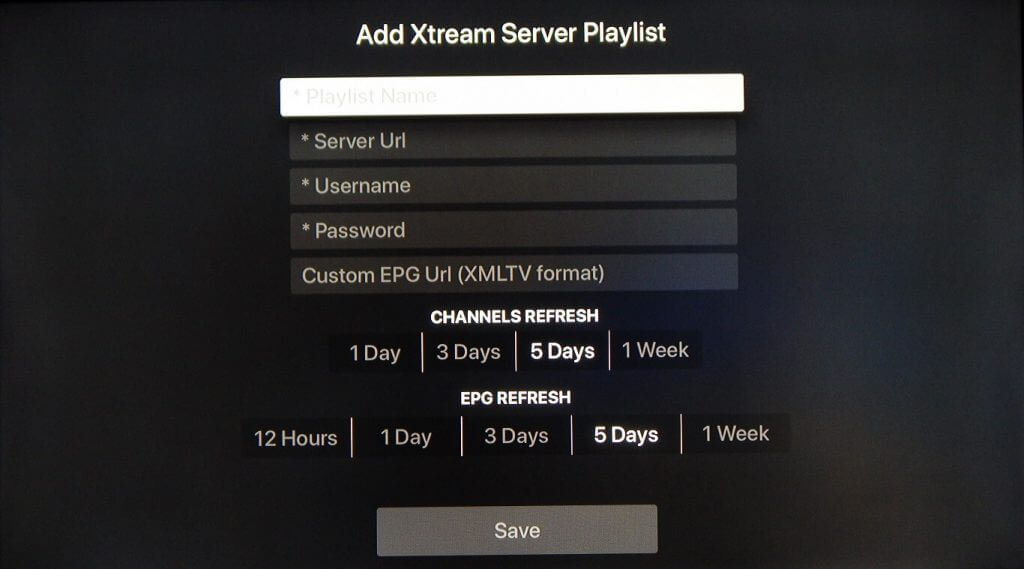
How to Stream Astra IPTV on Firestick
Astra IPTV does not have native support on Firestick. However, you can sideload using the Downloader app.
#1 Install the Downloader app on your Amazon Firestick.
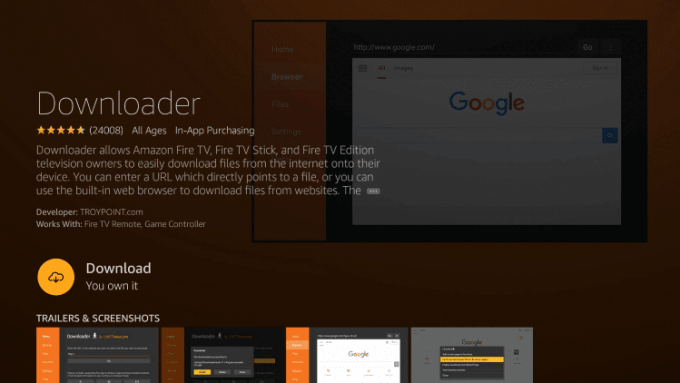
#2 Now, go to Settings → My Fire TV → Developer Options → Install Unknown Apps.
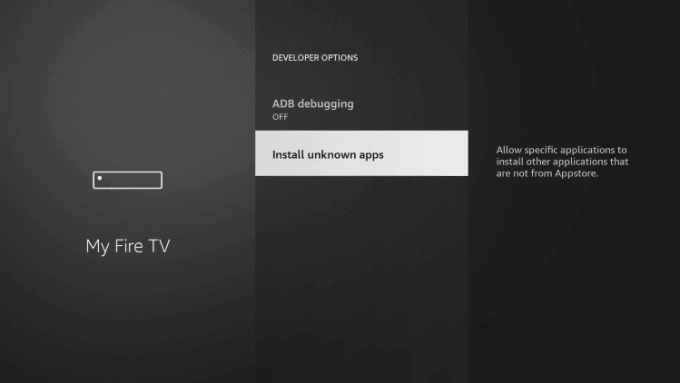
#3 Turn on the toggle for the Downloader app.

#4 Launch the Downloader app and click the Home button on the right pane.
#5 Now, enter the TiviMate IPTV Player APK URL and click the Go button.
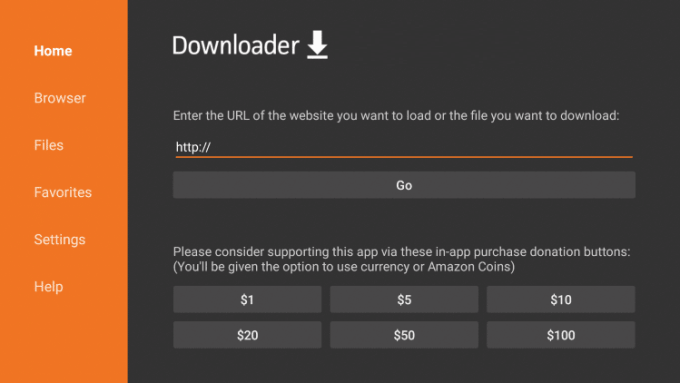
#6 Wait for the TiviMate app to download and click the Install button.
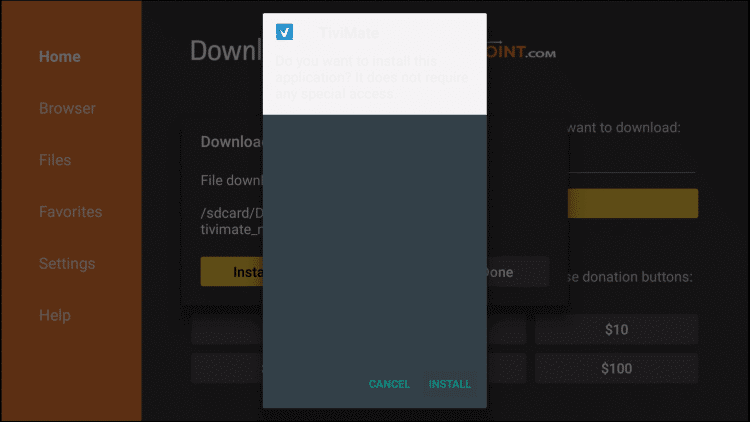
#7 Then, click Open to launch the TiviMate Player on your Amazon Firestick.
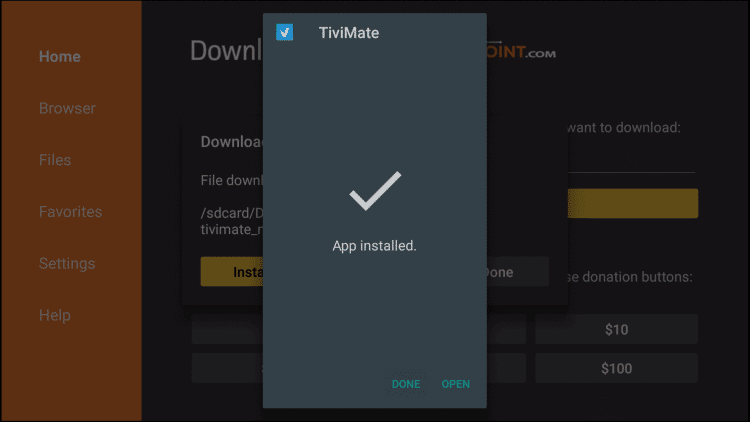
#8 Open the TiviMate app and choose the Add Playlist option.
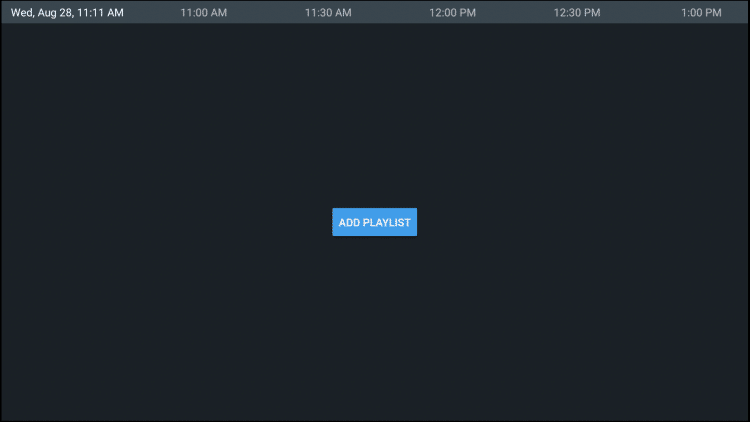
#9 Then, select the Xtream Codes option and enter the Server Address of Astra IPTV.
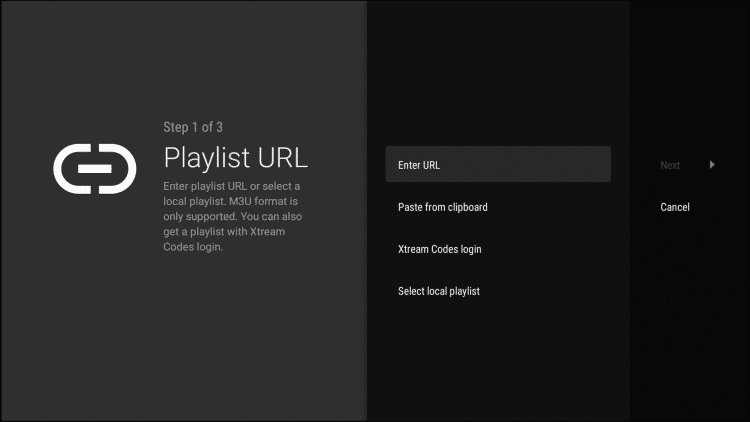
#10 Enter the desired playlist name and wait until the EPG guide loads.
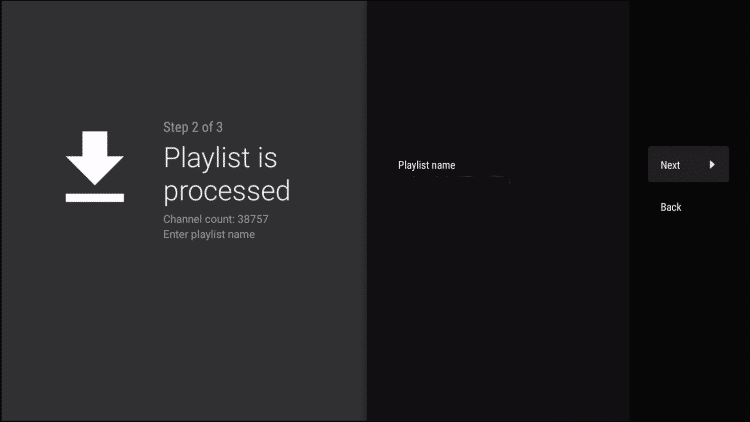
Now, your Firestick is all set to stream desired IPTV content.
How to Get Astra IPTV on Smart TV [ LG & Samsung TV ]
You can install the Duplex IPTV player available on the LG Content Store and Samsung Smart Hub to stream Astra IPTV titles.
#1 Install the Duplex IPTV player app on your Smart TV.
#2 Now, open the Duplex IPTV app and note down the Device ID and Device Key on your TV screen
#3 Navigate to edit.duplexplay.com and enter the Device ID and key you noted.
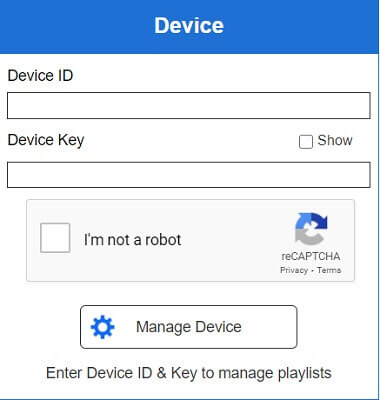
#4 Click on the Manage Device button.
#5 Then, click Add XC Playlist.
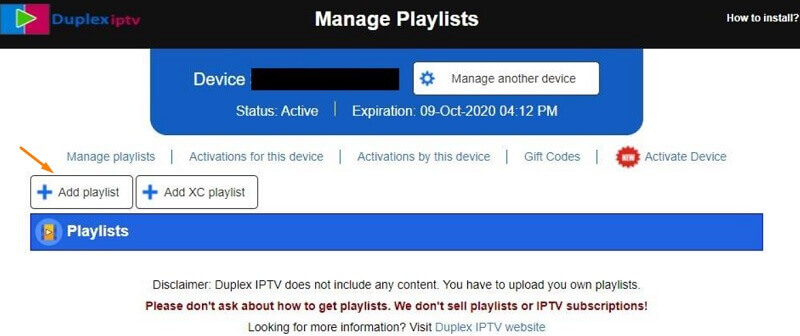
#6 On the pop-up window, enter the username, password, playlist name, Astra IPTV URL, and click Save.
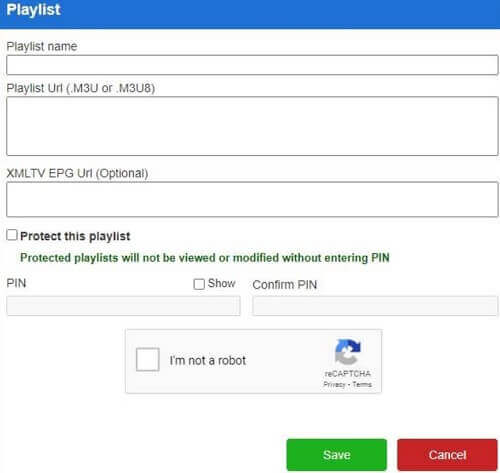
#7 Restart the Duplex IPTV app on your streaming device to stream all live TV channels.
How to Stream Astra IPTV on a PC [Windows & Mac]
#1 Download the VLC Media player app on your PC from its official website.
#2 Launch the VLC player and click the Media option on the Menu bar.
#3 Click the Open Network Stream from the drop-down menu.
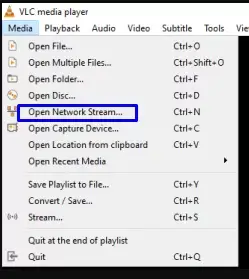
#4 Go to the Network tab to enter the Astra IPTV Playlist URL.
#5 Hit the Play button to enjoy watching your favorite content on your PC.
Customer Support
Astra IPTV offers excellent customer support. The website offers an exclusive Contact Us form to register your questions. You can also mail your concerns to [email protected]. Additionally, you can contact the customer support team via WhatsApp at +1 (413) 223-0058 to resolve the technical issues.
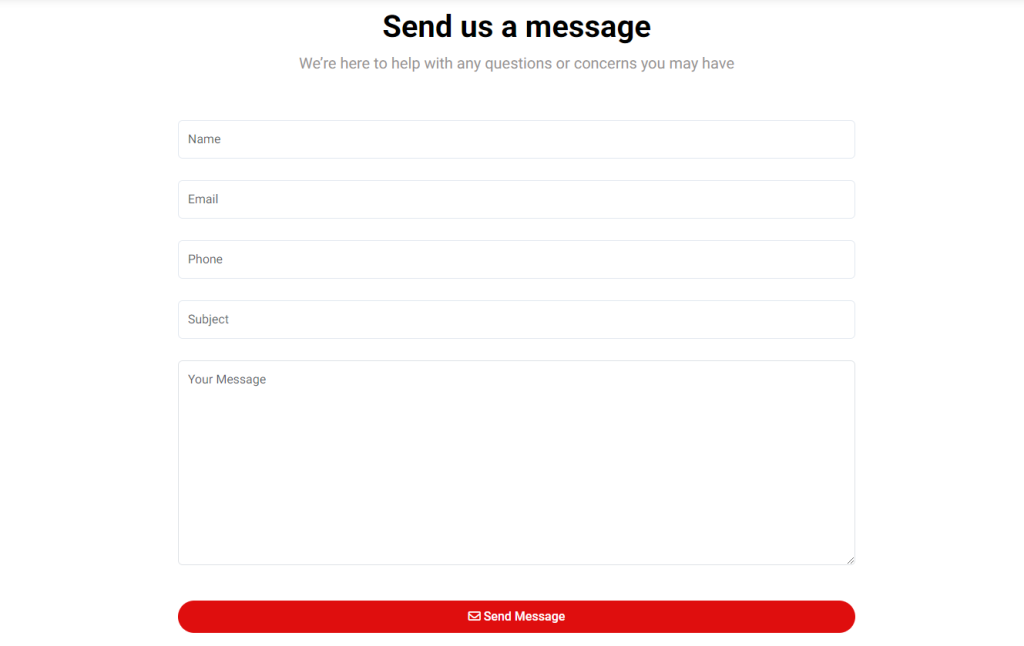
Alternatives to Astra IPTV
Astra IPTV offers all the prominent features. But still, if you are unhappy with its service, you can try some of the alternatives mentioned below,
Trendyscreen

Trendyscreen IPTV is a premium service with 20,000+ live TV channels and VOD content. It supports all kinds of devices. Stream its content in multiple resolutions like 4K, FHD, HD & SD video qualities. Additionally, it offers 24/7 live chat support for any technical issues.
IPTV Wallet
IPTV Wallet is one of the best IPTV services, offering 17,000+ Live TV channels and 50,000+ VOD content. You can get a 12-hour free trial before subscribing to test the service. It allows you to stream the content in various qualities like 4K, HD & 3D. It has EPG support to view the channel schedule.
Lemo TV

Lemo IPTV is a popular IPTV service with 18,000+ live TV channels, 8,000+ series, and 60,000+ movies. You can enjoy its personalized profile and custom TV channel lineups. It is compatible with multiple devices like Android, iOS, Firesticks, smart TV, PC, Xbox, Formuler, MAG devices, and many more.
Astra IPTV Review
Astra IPTV stands out from many other IPTV service providers for its quality content. Their stability and their support service still make it a better option. Overall, it is a wise choice to subscribe to the service because of its prominent features and compatibility on multiple devices.
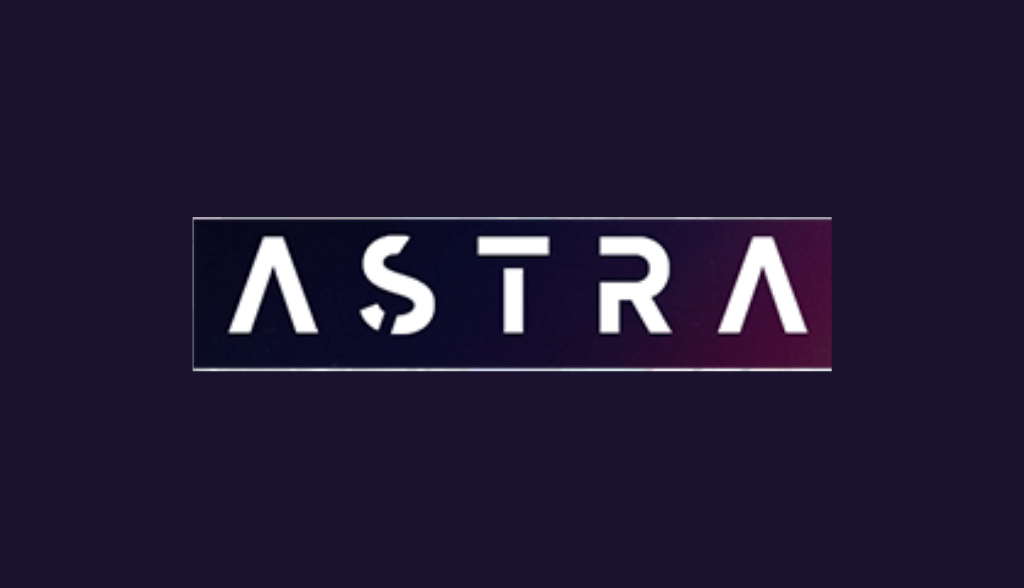










Leave a Review