IPTV is an internet service optimized to deliver TV channels to any device anywhere in the world. Nowadays, technology has been developed, and you can watch TV in several ways. In such cases, you try the IPTV service in which you can get a better streaming quality and visuals as the signals are not transmitted through the cable. GenIPTV is one of the best IPTV with thousands of channels packed into a single subscription.
GenIPTV is one of the largest IPTV provider with 10,000+ TV channels and 15,000+ VoD contents for just $15/month. You will get almost all the popular live TV channels to stream in Full HD and up to 4K. The IPTV also supports devices like Android, Firestick, Kodi, and more. The IPTV also has good customer support to clear all your doubts and issues.
How to Sign up for GenIPTV
1. Go to the GenIPTV website and click the Register button.
2. Fill in the required details and click Register.
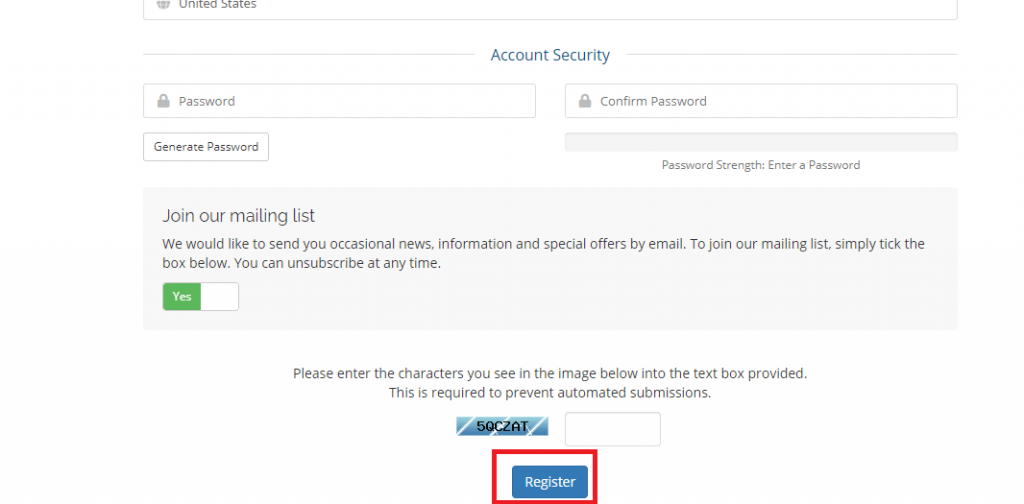
3. Your IPTV account has been successfully created.
4. Now, get to the Plans section and choose your preferred plan.
5. Complete the payment, and get your IPTV credentials.
Get a VPN when Streaming IPTV
IPTV channels do not stream legal content all the time, or they might not have a proper license to stream the contents on their servers. In such cases, you must be safe while accessing such contents on your device as your browsing and streaming history will be visible. By using VPN services like NordVPN or TunnelBear VPN, your identity will be hidden, and an anonymous public IP address is sent to all the trackers.
How to Install GenIPTV on Android Devices
1. Search for Gen IPTV in the Play Store.
2. Select the IPTV app and click the Install button.
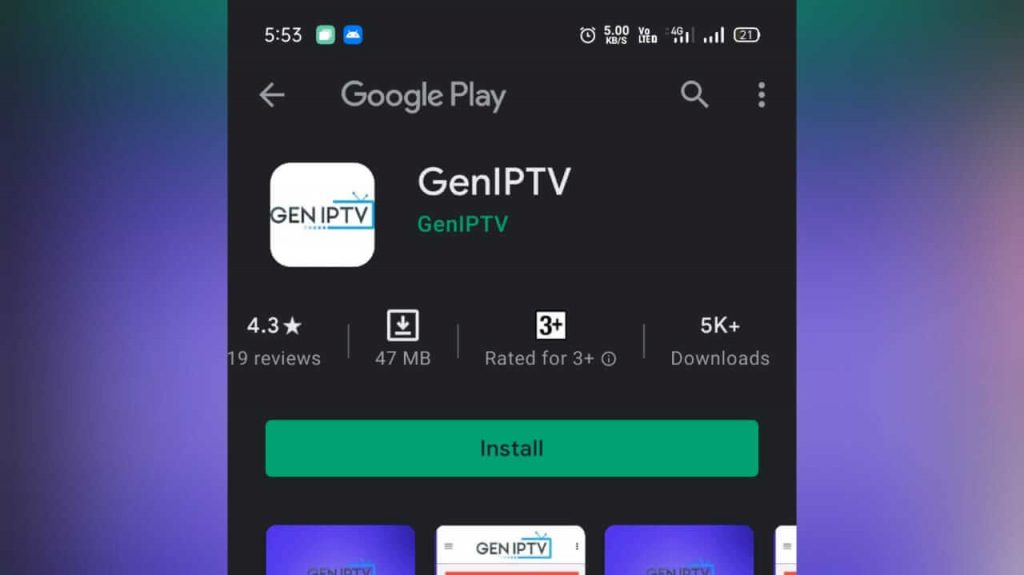
3. After installation, click the Open button.
4. Login with your GenIPTV credentials.
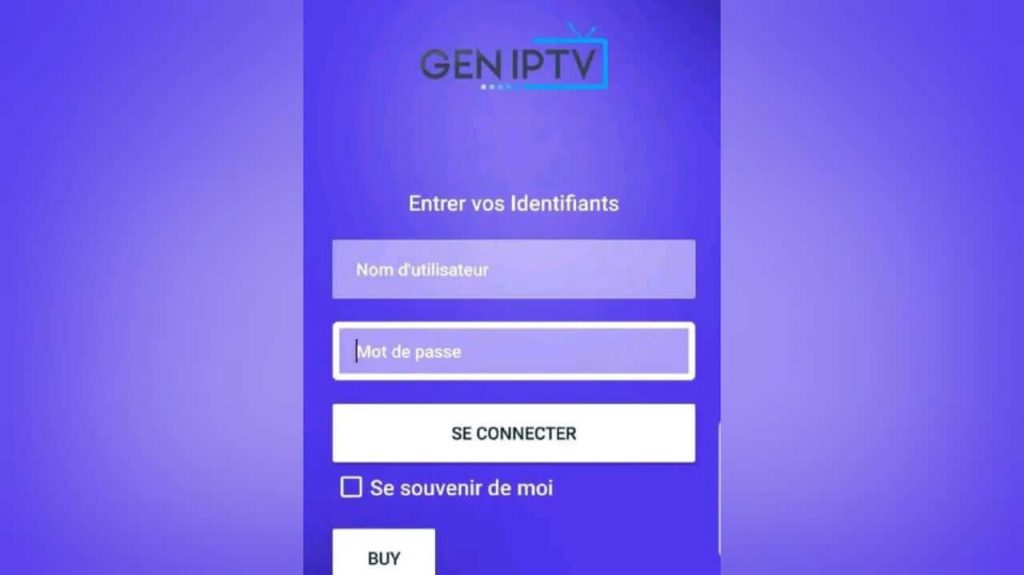
5. Select any category and start watching GenIPTV channels and movies on your Android smartphone or tablet.
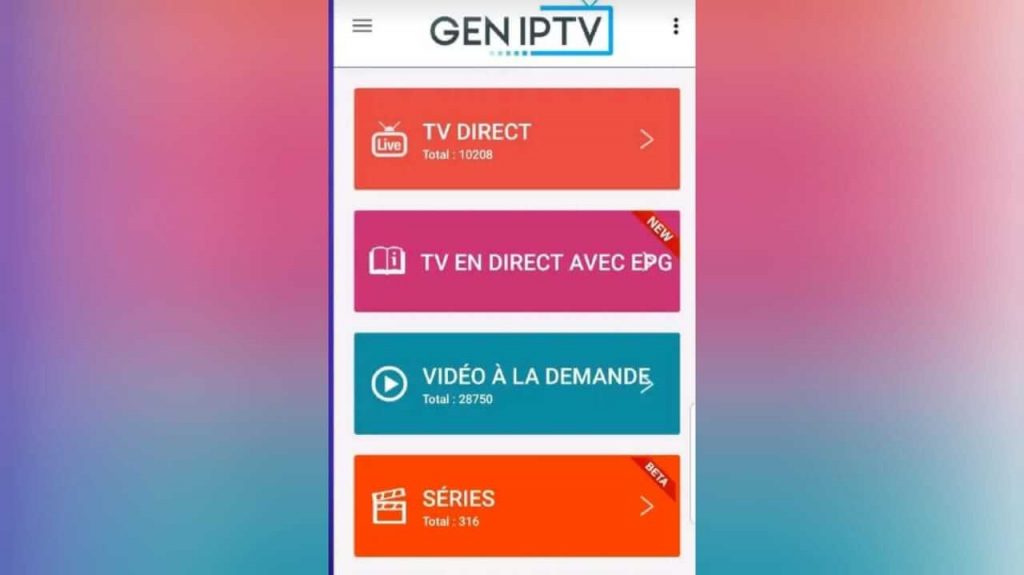
How to Stream GenIPTV on Amazon Firestick
GenIPTV is available in the Google Play Store but not available in the Amazon App Store. So, let’s sideload the apk file into the Firestick device. Before following the installation process, turn on the Apps from Unknown Sources by navigating to Settings –> My Fire TV –> Developer options –> Apps from Unknown Sources –> Turn on.
1. Press the Home button on the Amazon Fire TV Stick remote.
2. On the home screen, click the Search icon.
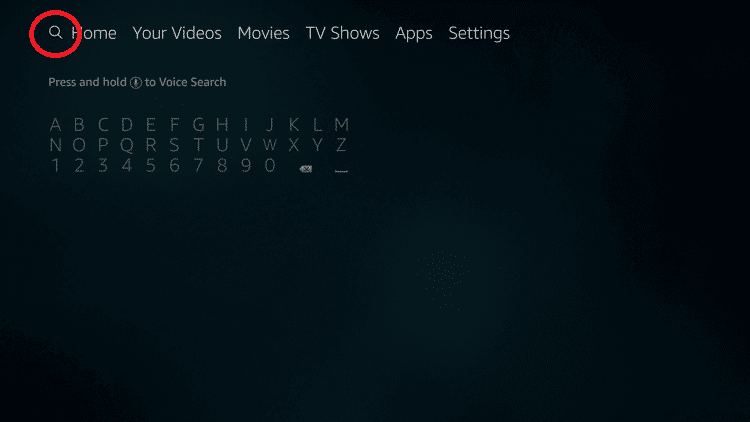
3. Type Downloader and press the OK button.
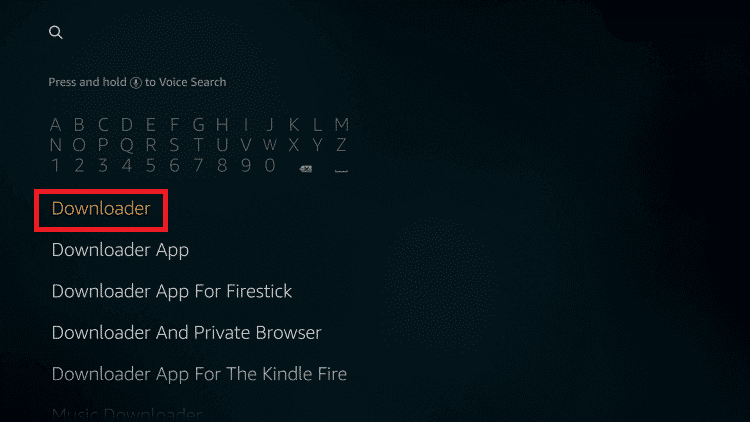
4. Select the Downloader app in the search list.
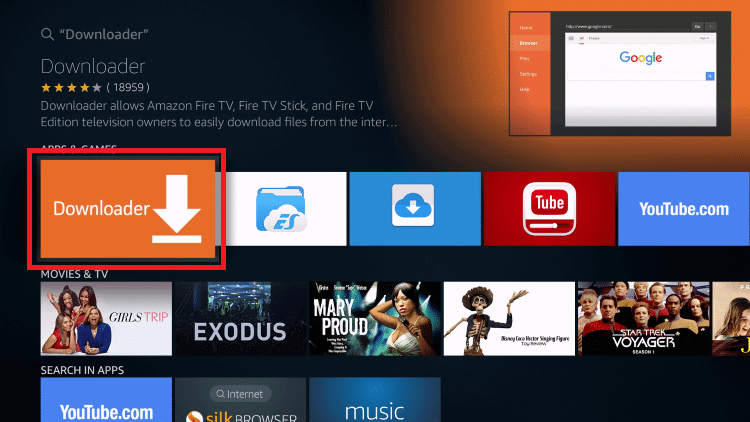
5. Click Get or Download button.
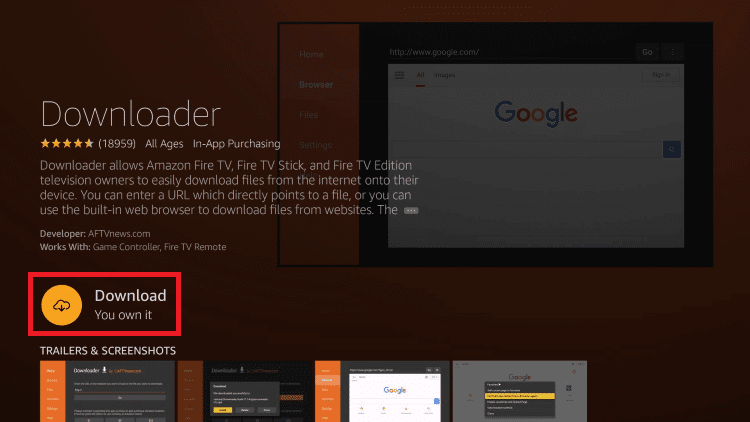
6. Tap the Open button.

7. In the URL box, enter the GenIPTV apk download URL and click the Go button.
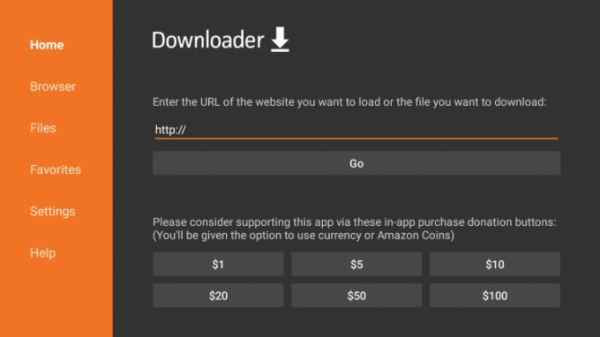
8. Wait for the IPTV app to be downloaded and installed on your device.
9. After installation is complete, launch the IPTV app and login with your IPTV username and password.
10. Start watching on-demand videos and live TV shows on Firestick.
How to Get GenIPTV on Smart TV
1. Download and copy the GenIPTV apk file to a pen drive.
2. Plug in the pen drive into any of your Smart TVs USB ports.
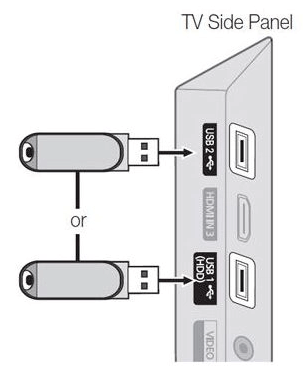
3. Go to File Manager and select the apk file you copied.
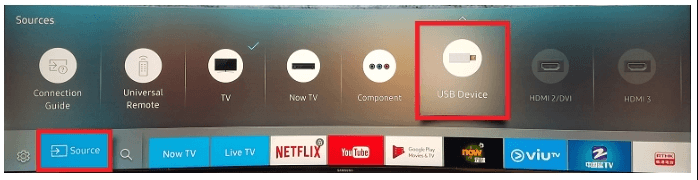
4. Click on the IPTV apk file, and in the popup, tap Install.
5. Wait for the IPTV app to be installed.
6. Open the IPTV and start watching GenIPTV on your Smart TV.
How to Watch GenIPTV on Kodi
- Launch the Kodi app on your PC.
2. Click on the Settings icon.
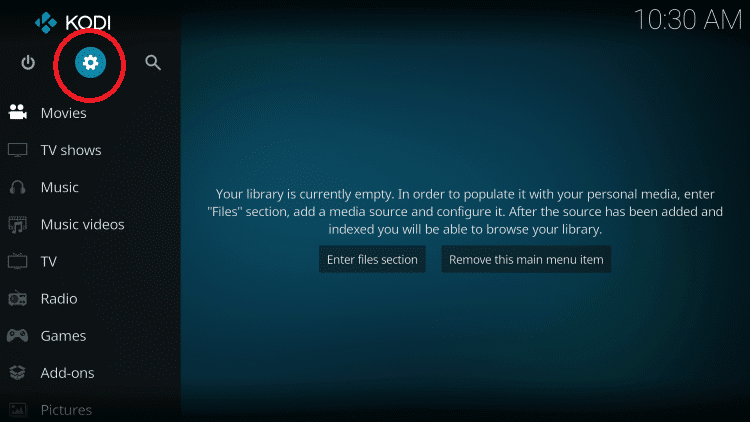
3. In the Settings menu, click Add-ons-> Install from repository.
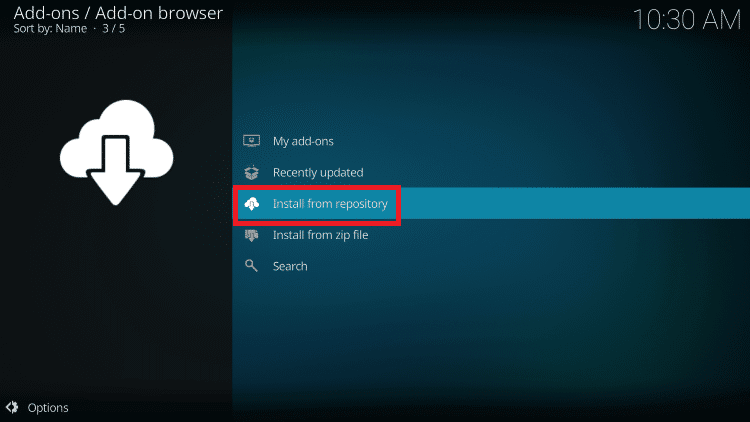
4. Select the PVR Clients repository.
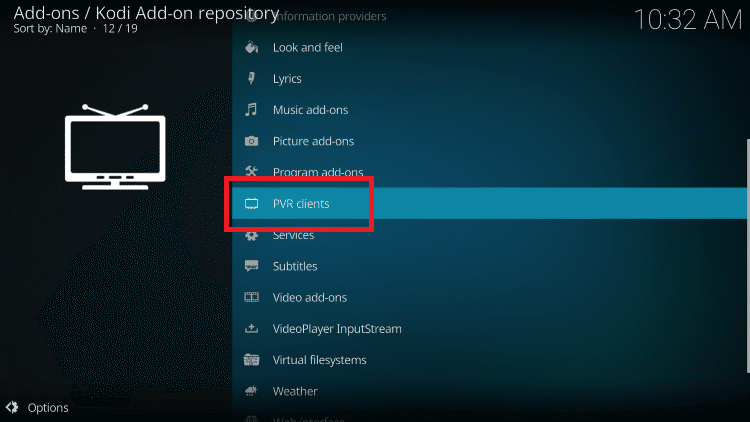
5. Now, in the list of clients, select the PVR IPTV Simple Client.
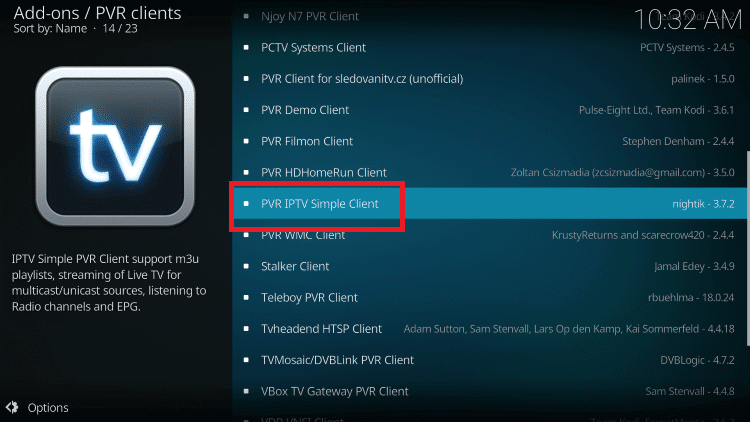
6. Tap the Install button to install the add-on in Kodi.
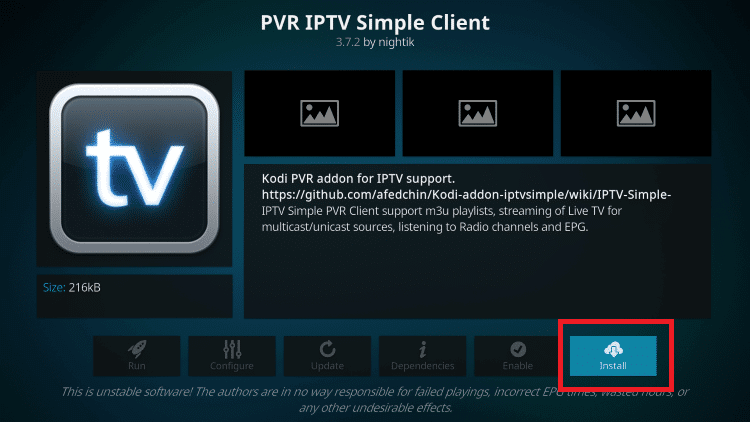
7. Installation process might take few minutes, then click the Configure button.
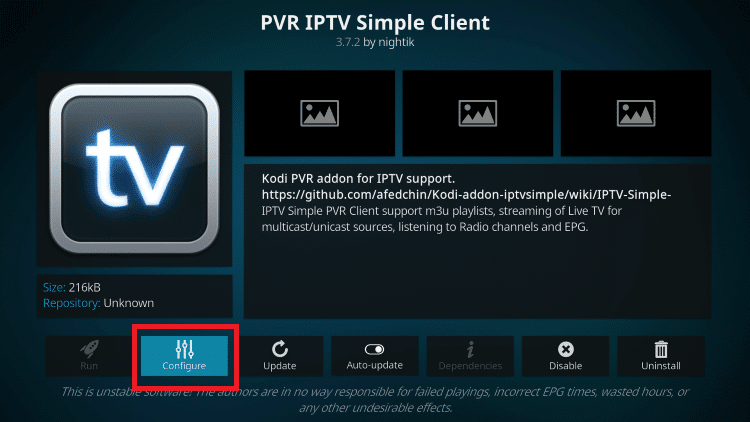
8. In the popup, click General > M3U Playlist URL.
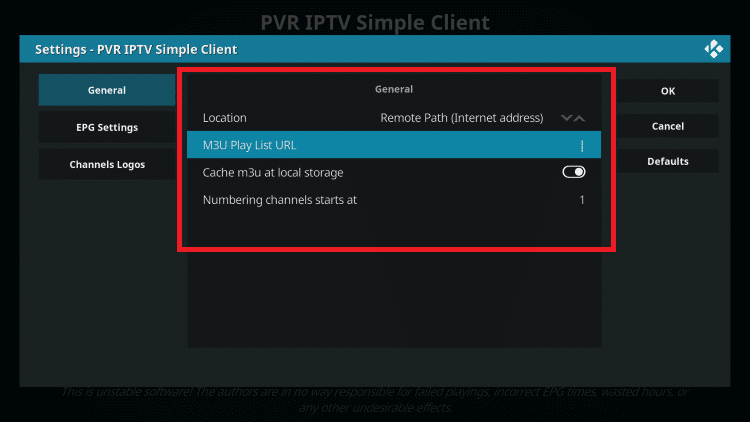
9. Enter the M3U URL you received from GenIPTV into the URL box and click OK.
10. Again, click the OK button.
11. In the popup, click OK to restart the Kodi.
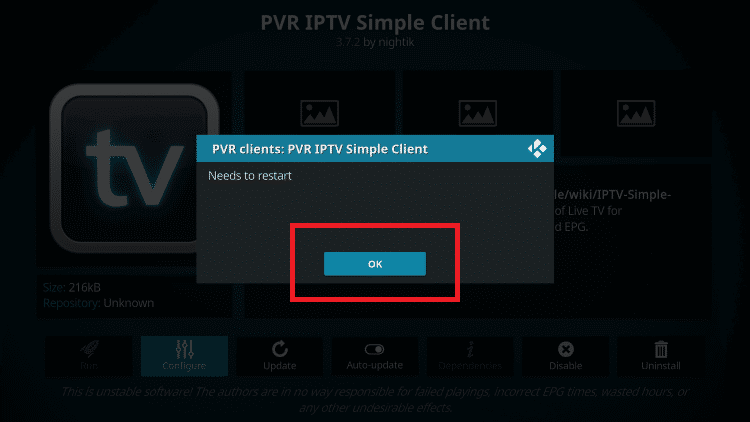
12. Make sure you have a good internet connection as it might take few minutes to load the entire content for the first time.
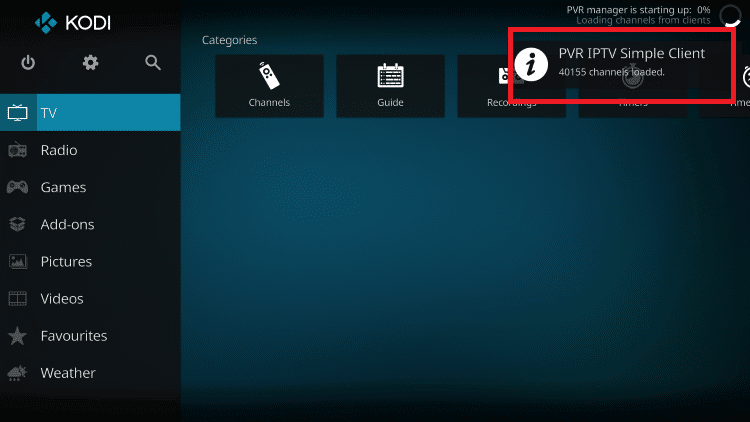
13. Enjoy streaming your favorite IPTV channels on Kodi.
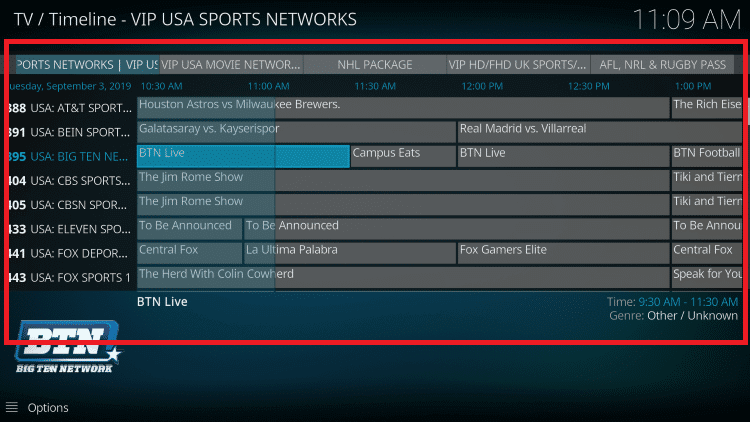
How to Set Up GenIPTV on MAG
1. Connect your MAG box to your TV.
2. In the main portal screen, select Settings.
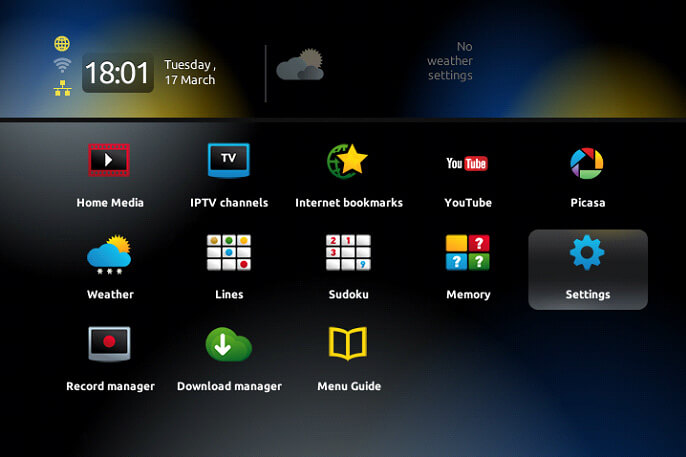
3. Under the Settings section, navigate to the System settings-> Servers.
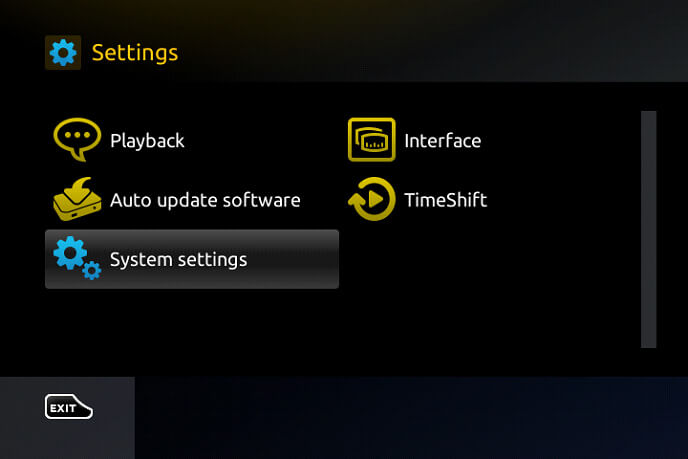
4. Click the Portals option to enter the URL.
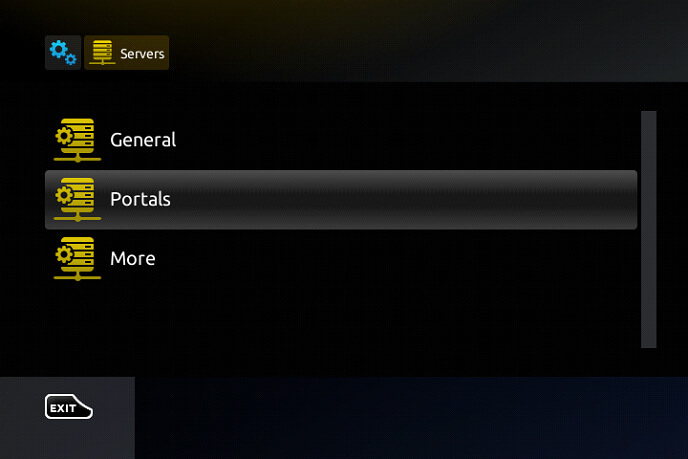
5. Now, give the portal a name and enter the M3U URL you received in the Portal 1 URL field.
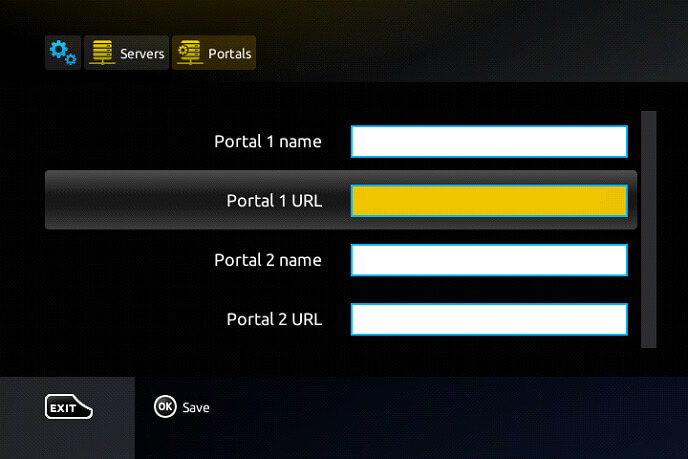
6. Click OK, and in the next screen, enter the default NTP server URL (pool.ntp.org). Then, click the Exit button.
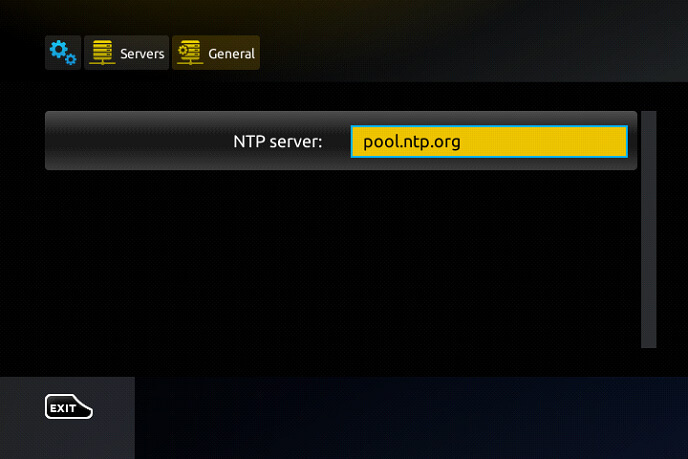
7. Restart the MAG device, and you can stream GenIPTV contents on your MAG device.
Customer Support
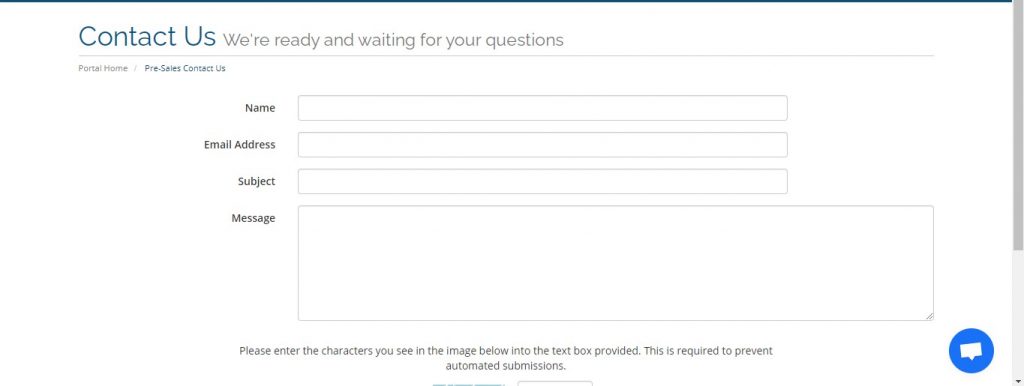
You can contact GenIPTV officials through the ticket system. Go to their contact us page and submit your query. The average response time is about 6-12 hours. In the form, you need to enter your name, email address, subject of your query, and the detailed issue.
Opinion
Get the GenIPTV and stream thousands of contents in 4K quality. We recommend you get the trial pack and test the IPTV services. If you are satisfied, then opt for monthly or annual subscription plans. As an alternative, you can try Canal IPTV and DJ TV IPTV.











Leave a Review