Wolverine TV IPTV is the easiest and cheapest way to replace the cable TV connection. It offers more than 3000 TV live channels, movies, and series, all at one stop. Wolverine TV is a popular IPTV service that supports lots of content at a very low cost. It is accessible on Android, Firestick, Android TV, Formuler, Dreamlink, Buzz TV, Android box, Nvidia Shield, and PC. In this article, let’s see how to download and install Wolverine IPTV on the available devices.
Why Use VPN while Streaming IPTV?
Always use a VPN while using any kind of IPTV service to avoid being tracked and monitored online. VPN acts as a shield that keeps all your browsing data anonymous and untraceable. In addition, VPNs like Express VPN provides a fast and secure connection over any kind of IPTV.
How to Sign up for Wolverine IPTV
Visit the Wolverine IPTV official site from your web browser. Choose any available plans from the list and enter your details like email address, name, and account password. Make the payment online to receive the login credentials on the registered mail address.
How to Get Wolverine IPTV on Android Devices
Pre-Requisite: To install apk, you should enable Unknown Sources. For this, go to Android phone Settings >> Security >> Unknown Sources >> OK >> Trust.
[1] Use any web browser on your Android device to download the Wolverine IPTV apk (URL: https://bit.ly/2INEBYJ).
[2] Click on the apk to install it. Then, launch the Wolverine TV app once the installation is completed.
[3] Enter your username and password for Wolverine TV.
[4] Click on Add User to add your profile.
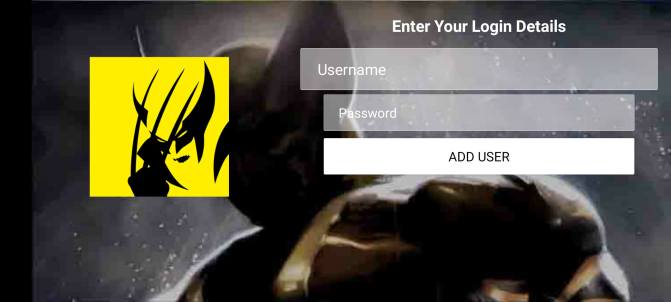
[5] Now, you can stream all your favorite content on Wolverine TV.
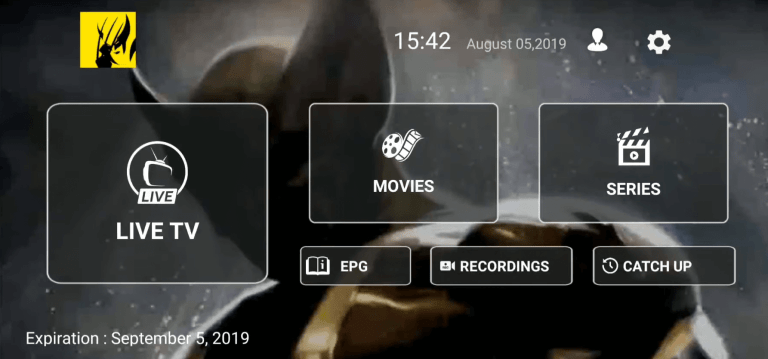
How to Install Wolverine IPTV on Firestick
[1] From the Fire TV home screen, click the Search tile under the Find menu.
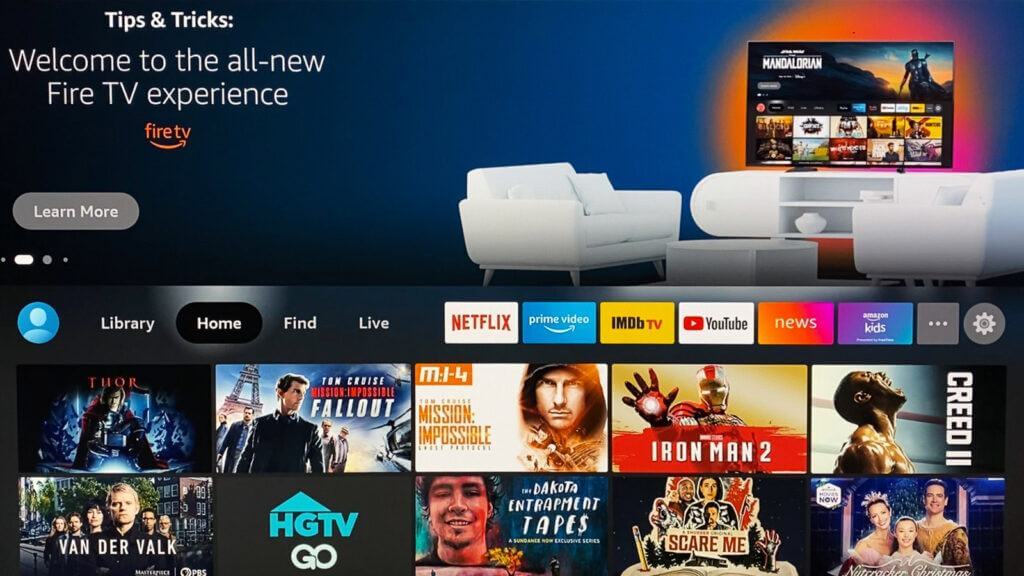
[2] Search or say for Downloader using the Alexa voice remote.
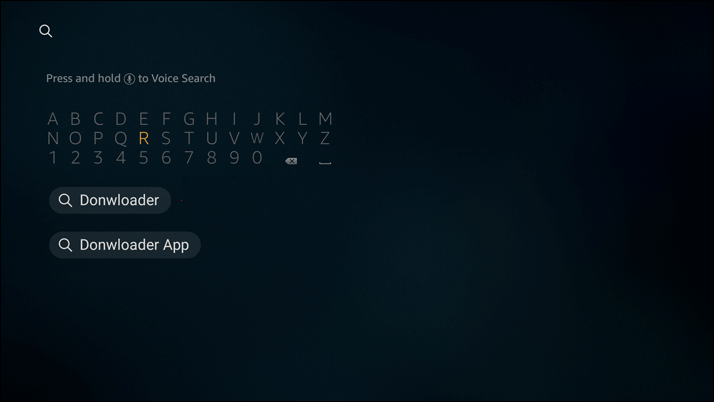
[3] Click the Get icon to download and install the Downloader app.
[4] Using your Fire TV remote, click on Settings from the home screen.
[5] Navigate to select the My Fire TV option.
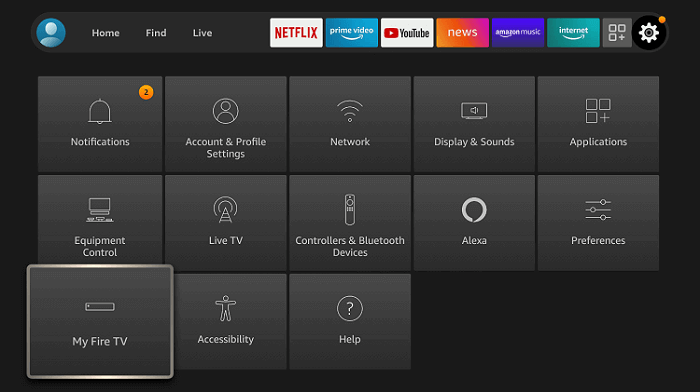
[6] Select Developer options from the device settings menu.
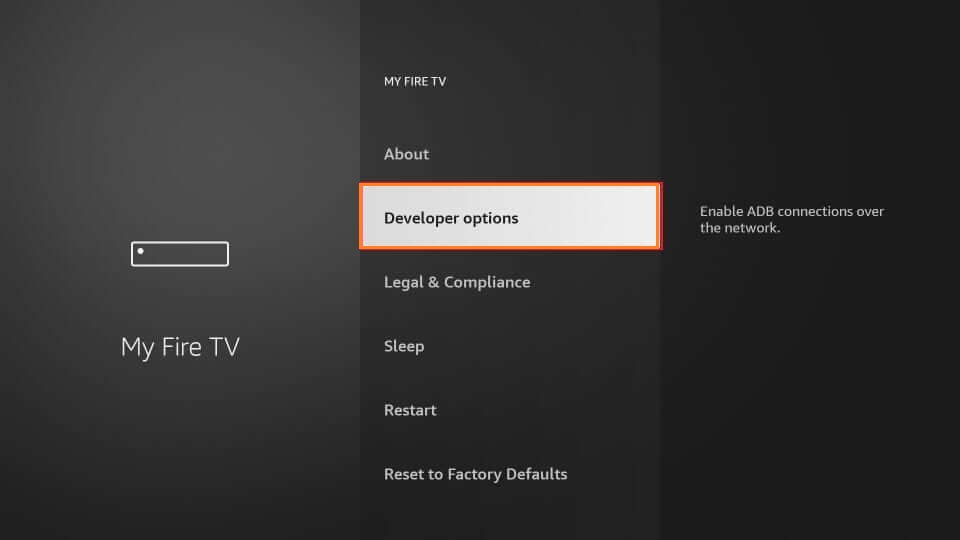
[7] Choose the Install Unknown Apps option.
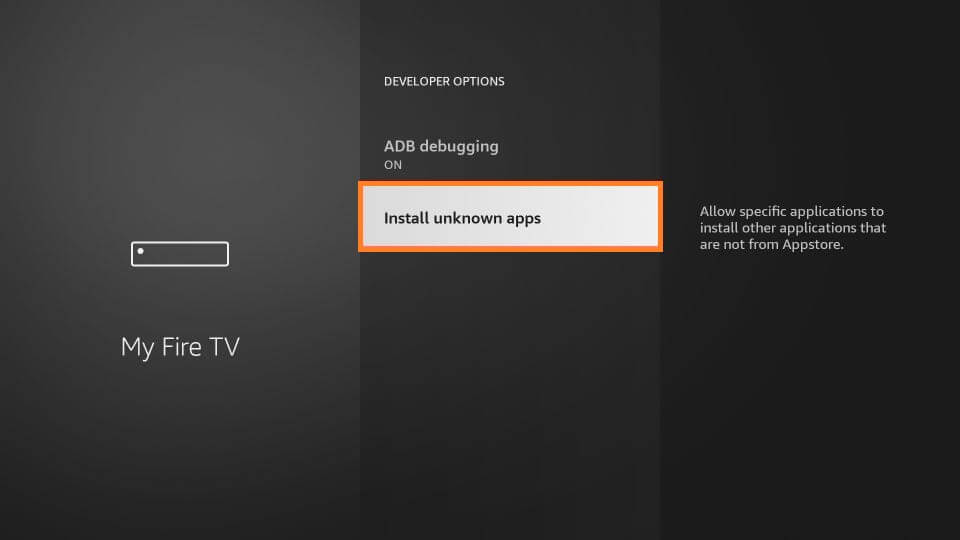
[8] Select Downloader and click on Turn on.
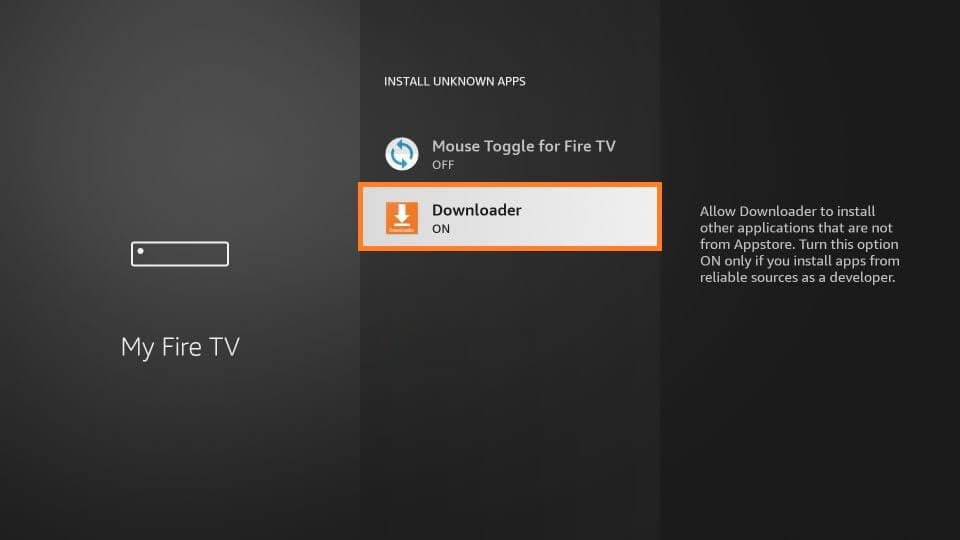
[9] Launch the Downloader app on your Fire TV device.
[10] Enter the following URL: https://bit.ly/2INEBYJ in the URL field.
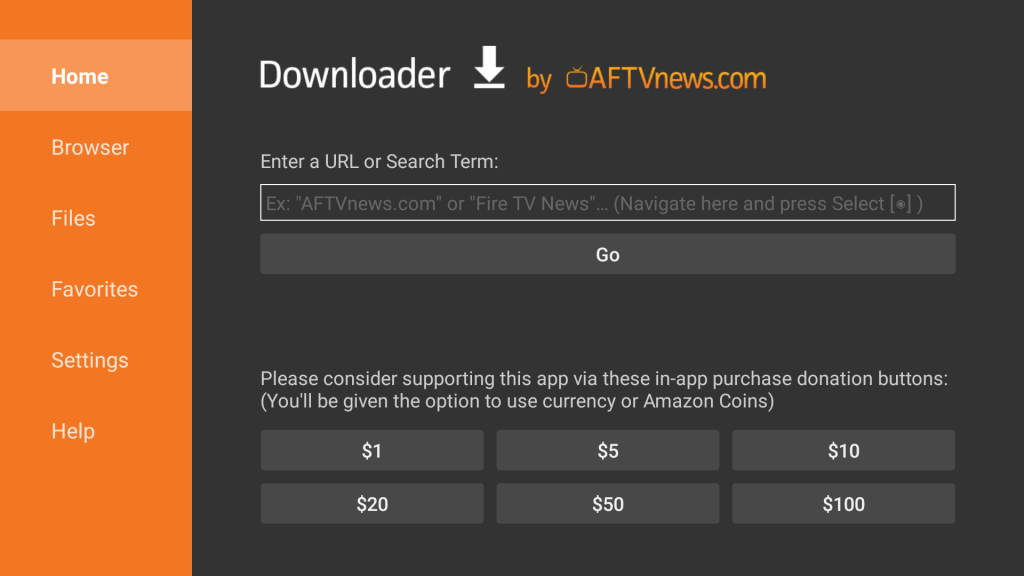
[11] Click on Go to start downloading the Wolverine IPTV apk.
[12] Install the Wolverine apk file, after the completion of the download.
[13] Click on Open to launch Wolverine TV.
[14] Enter your Wolverine IPTV username and password.
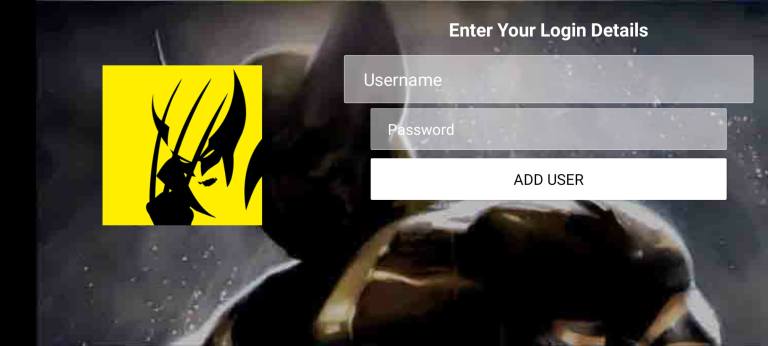
[15] Click on Add user to start streaming on Wolverine IPTV.
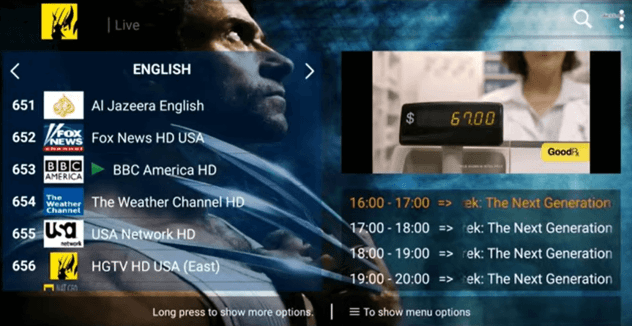
How to Watch Wolverine TV on PC [Windows and Mac]
[1] Download and install Bluestacks from its official site on your PC.
[2] Also, download the Wolverine TV apk using the following URL: https://bit.ly/2INEBYJ.
[3] Launch Bluestacks on your Windows or Mac PC.
[4] Click on the kebab icon near the installed apps.
[5] Choose Install apk and navigate to the apk location from your PC.
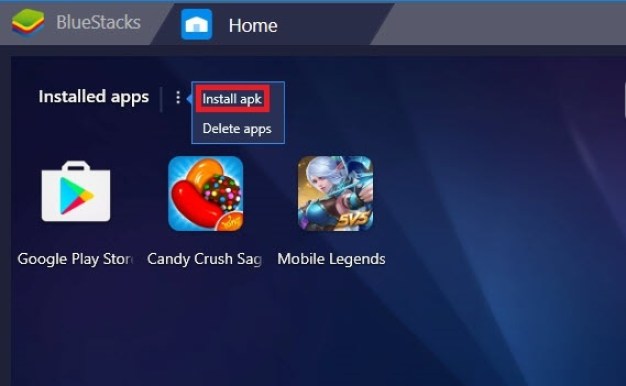
[6] Once the app is installed and added, click on it to launch.
[7] Enter your login credentials and make a click on Add user.
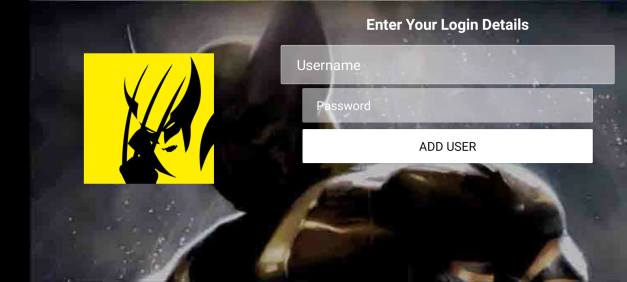
[8] Watch all the content like movies, TV series, and live channels on Wolverine TV.
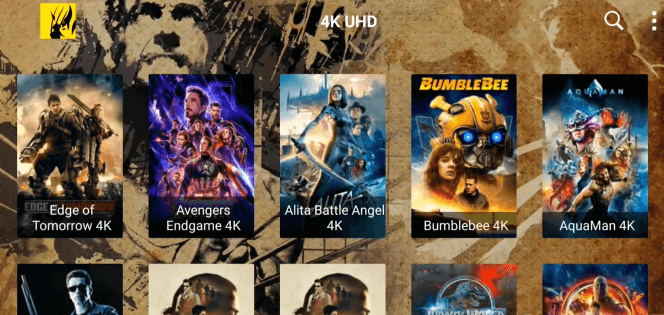
Customer Support
Although Wolverine IPTV seems to be a popular option, we could not find any relevant details regarding the customer support it is offering. If you come across any issues, you shall check your internet connection, relaunch the IPTV, restart your device, or try other simple fixes.
Opinion
Wolverine IPTV has a lot of content like most IPTV. There is no lag or shutter while streaming on Wolverine TV. Make sure you have connected your device to a trustworthy VPN for the highest security. If you want to try other IPTV services, you shall try Zeus IPTV and TV Team IPTV.
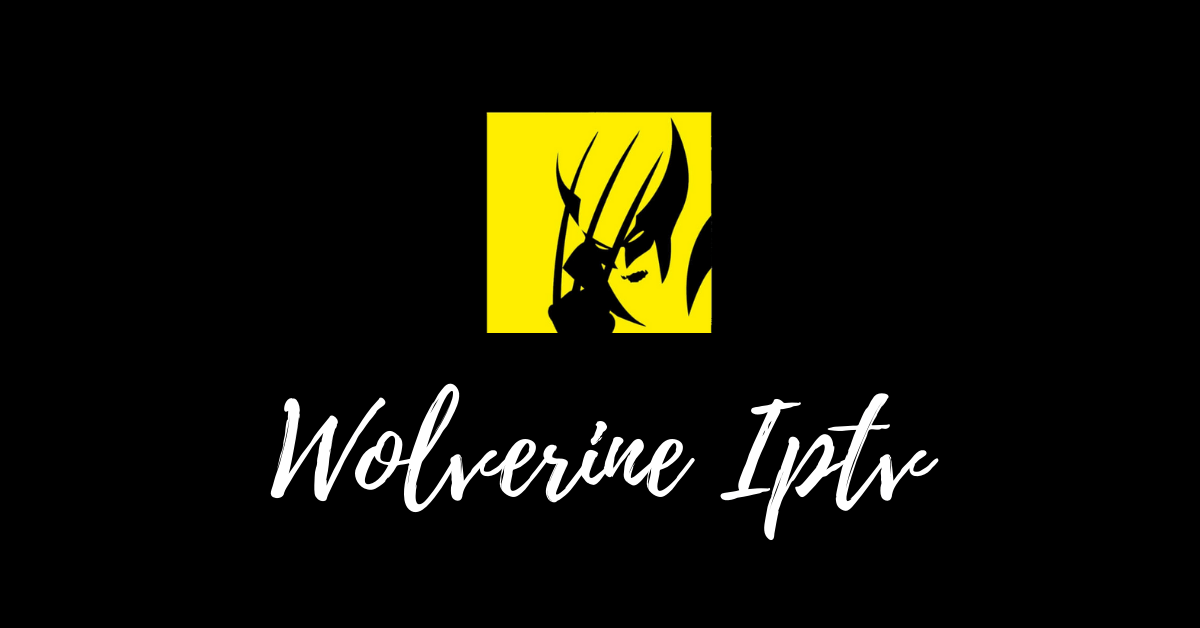










Leave a Review