Alvin Kodi Addon is the known as fastest and most lightweight addon on Kodi. With that, it offers content like TV shows, Movies, Movies, People, New Episodes, etc. In addition, you can get the Real Debrid to access more premium content in high quality.
Features
- Best collection of On-Demand content.
- User-Friendly Interface to access the preferred content.
- Real Debrid tool to stream high-resolution content.
- This addon file size is lesser than most of the other add-ons
Why Connect to a VPN While Streaming on Alvin Kodi Addon
The content offered by Alvin Kodi Addon is mostly without proper copyright. Moreover, you might face content blocking or an account ban if you try to stream those content by the government and ISP protocols. However, to tackle those and other insecurity issues, we recommend using premium VPNs like ExpressVPN and NordVPN.
How to Get Alvin Kodi Addon
Alvin Kodi Addon cannot be installed directly on Kodi as an add-on, so you need to add Octopus Repository. In that case, follow the below steps to get the Alvin Kodi Addon.
- Android Phone – Install the Kodi app from the Play Store.
- Windows PC – Kodi app is available on Microsoft Store.
- Mac PC – Find the Kodi app from the Official Website.
- Firestick – follow the given steps to install the app.
- Go to the Amazon App Store, and search and install the Downloader app.
- Now, open the Settings menu, followed by My Fire TV> Developer Options> Install Unknown Apps, under that enable the Downloader app.
- Open the Downloader app and enter the Kodi APK file link (https://bit.ly/3EJeMG8), then click the Go button.
- Then, go to the File section in the downloader app and install the Kodi APK file on Firestick.
How to Install Alvin Addon on Kodi
To get the Alvin Addon on Kodi you need to Octopus Repository, so follow the steps given below to install the Alvin Addon.
Enable Unknown Source
1. Open the Kodi app on your preferred device.
2. Click the Settings icon from the home page.
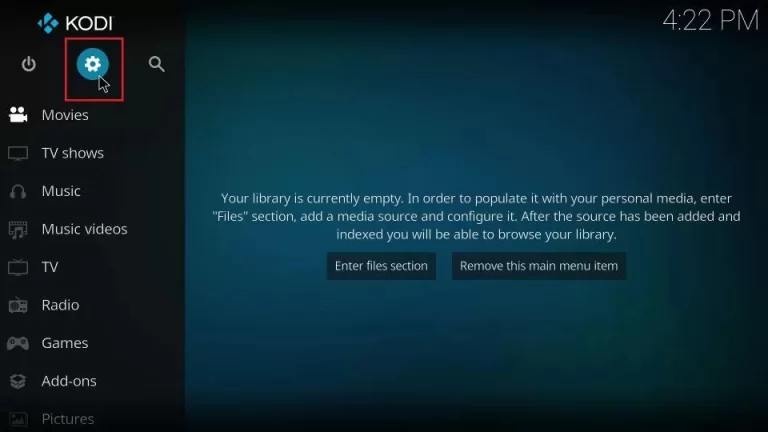
3. Navigate to the System option tile and click it.
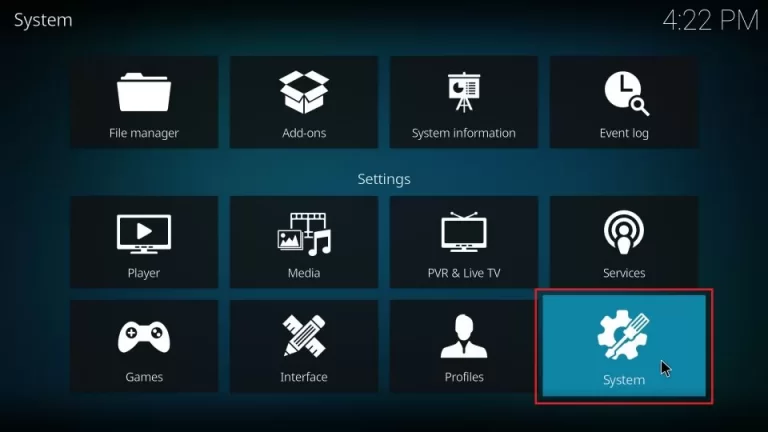
4. Under that, select the Add–ons section and enable the Unknown sources option.
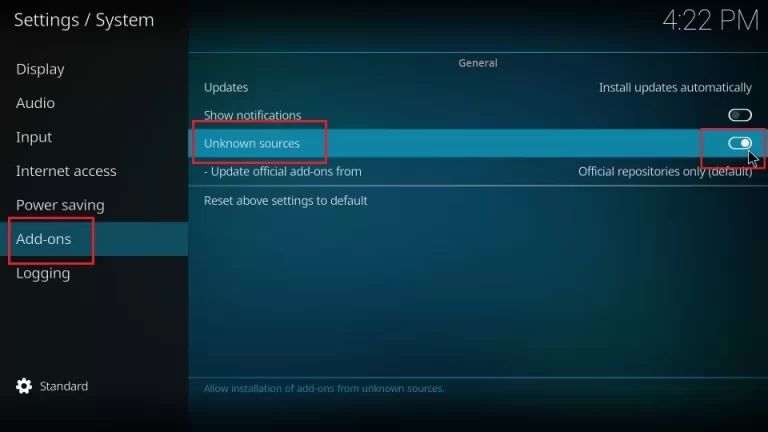
5. On the Warning! pop up dialog box, click the Yes button.
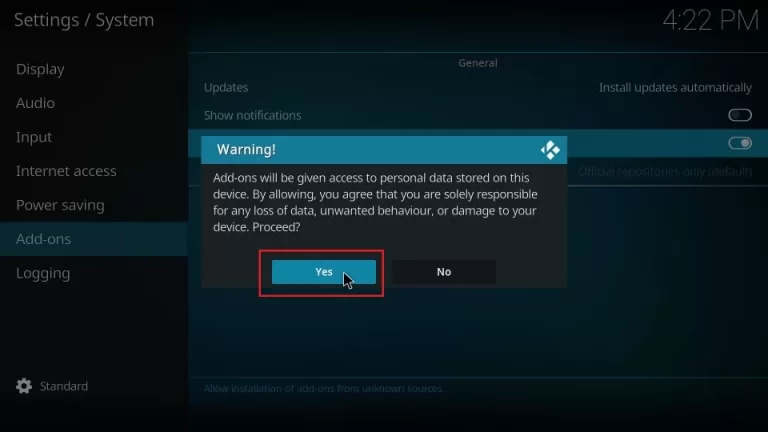
Install Alvin Kodi Addon
1. Click the File manager option on the Settings page.

2. Under that click the Add source option.
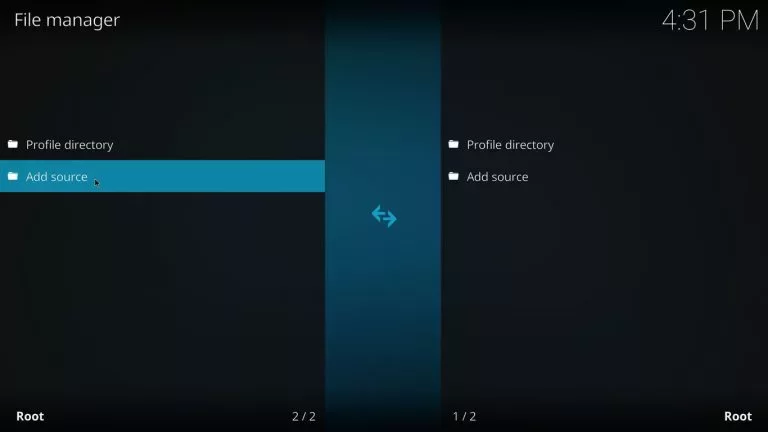
3. Here, click the <None> in the dialog box and then enter the [http://octopus246.esy.es/octopus/] link, then click the OK button.
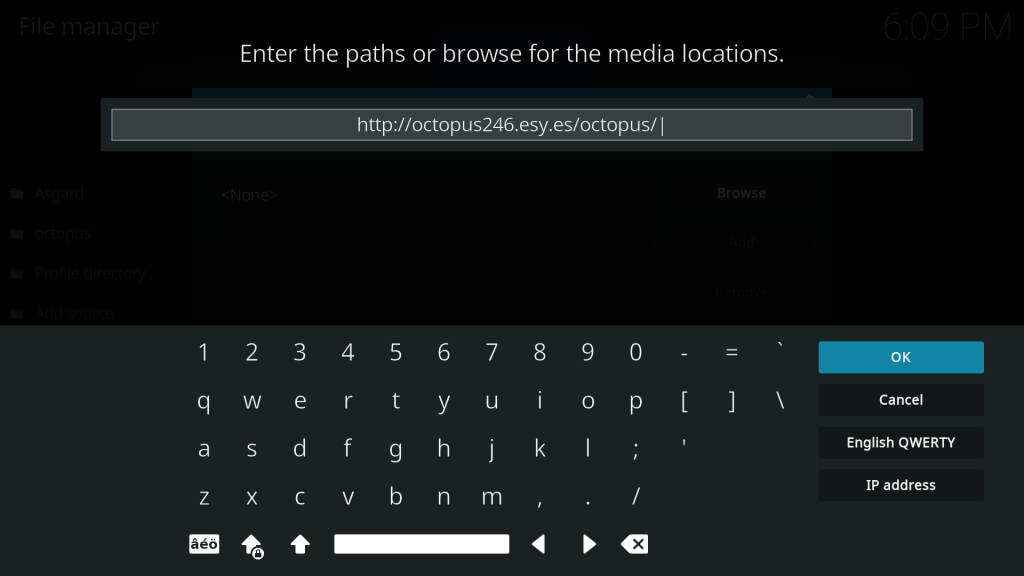
4. Then, give the name octopus and click the OK button below.

5. Now, go back to the settings page and select the Add–ons option tile.
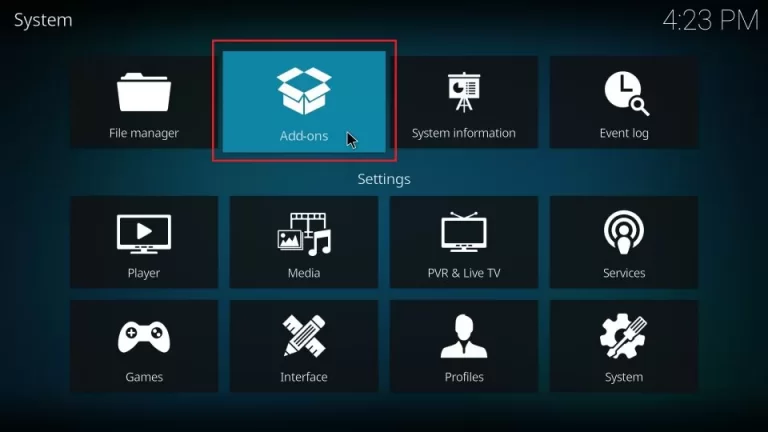
6. Under that, select the Install from a zip file option from the list.
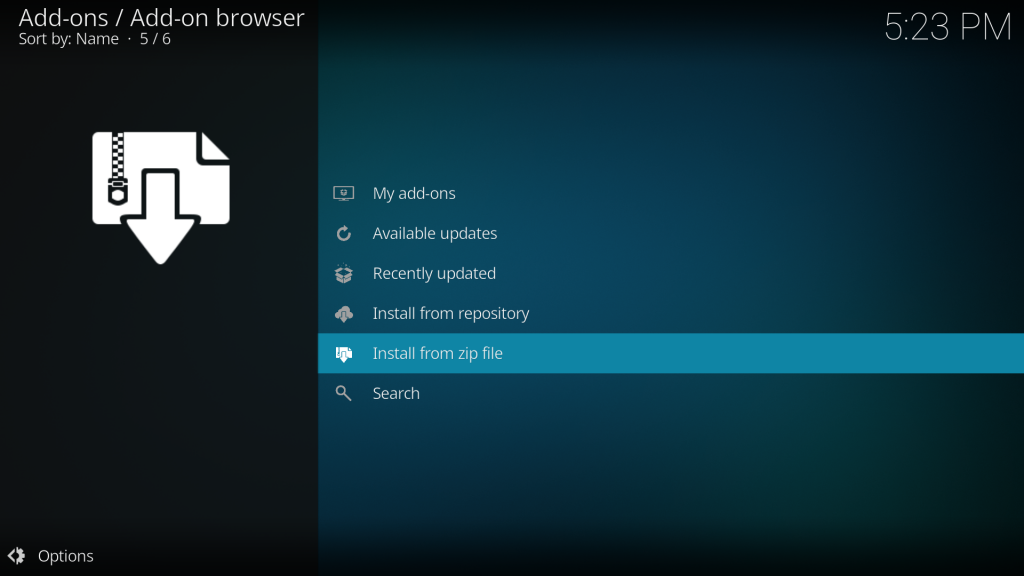
7. Select the Octopus from the list.
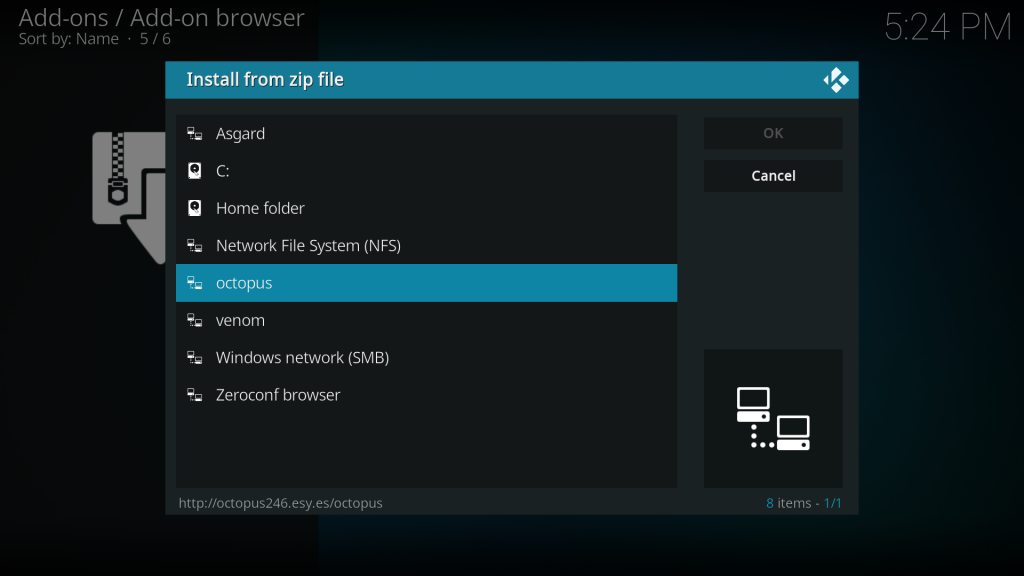
8. Here, select the repository.octopus-x.x.x.zip file, and wait for a while to install.
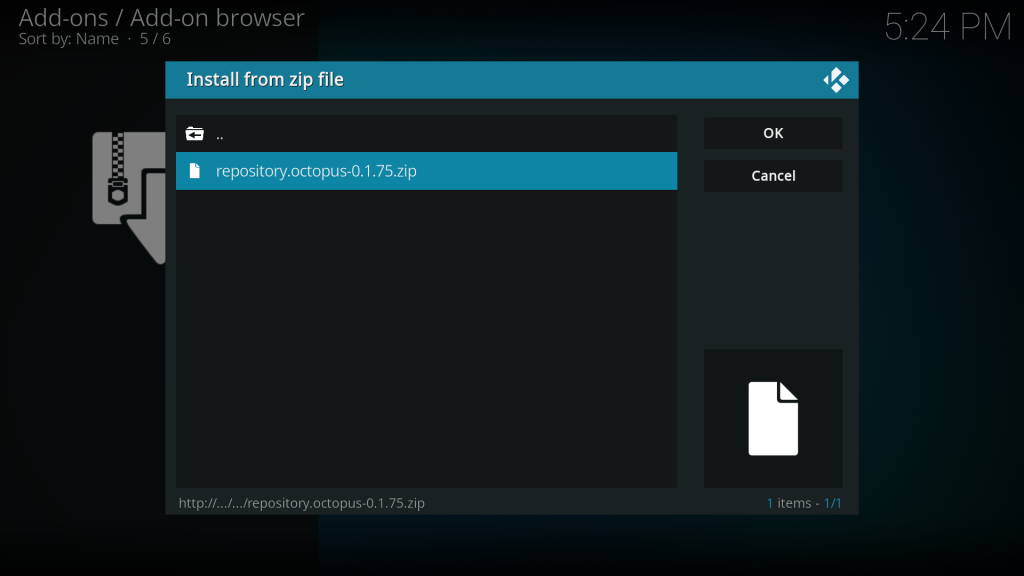
9. Once you see the installed notification, select the Install from zip file option.
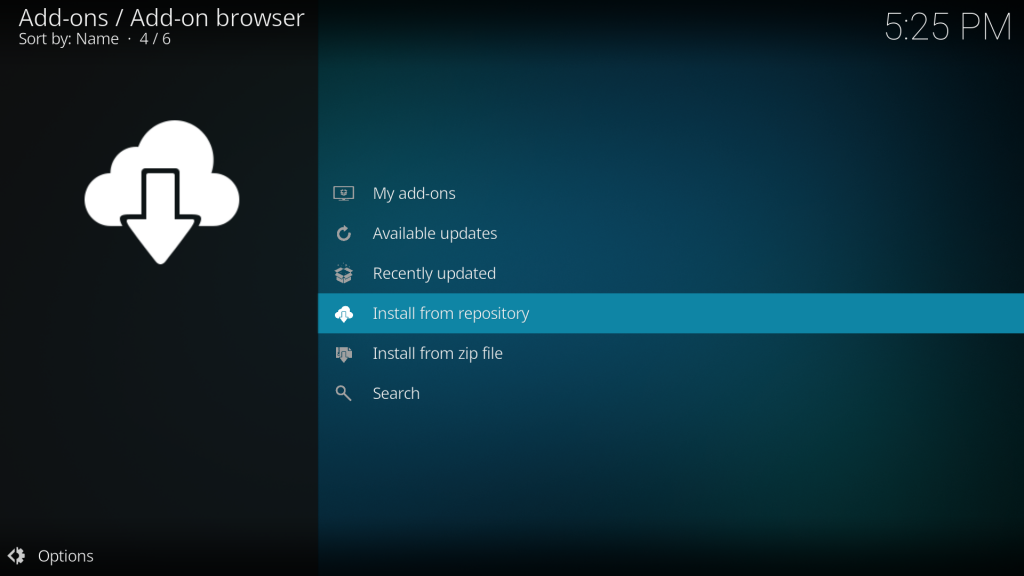
10. Then, click the Octopus repository option.
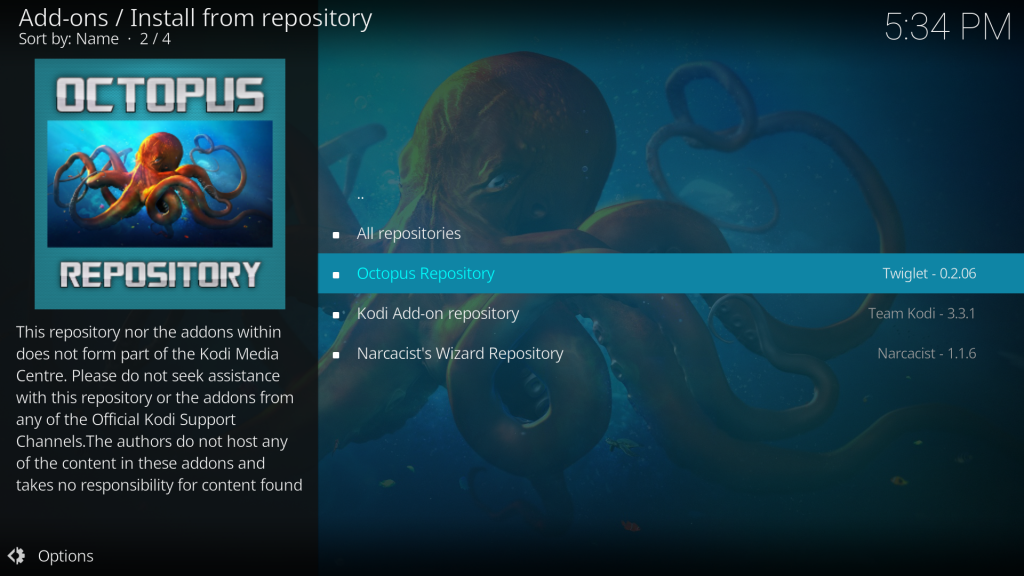
11. Under that click the Video add-ons option.
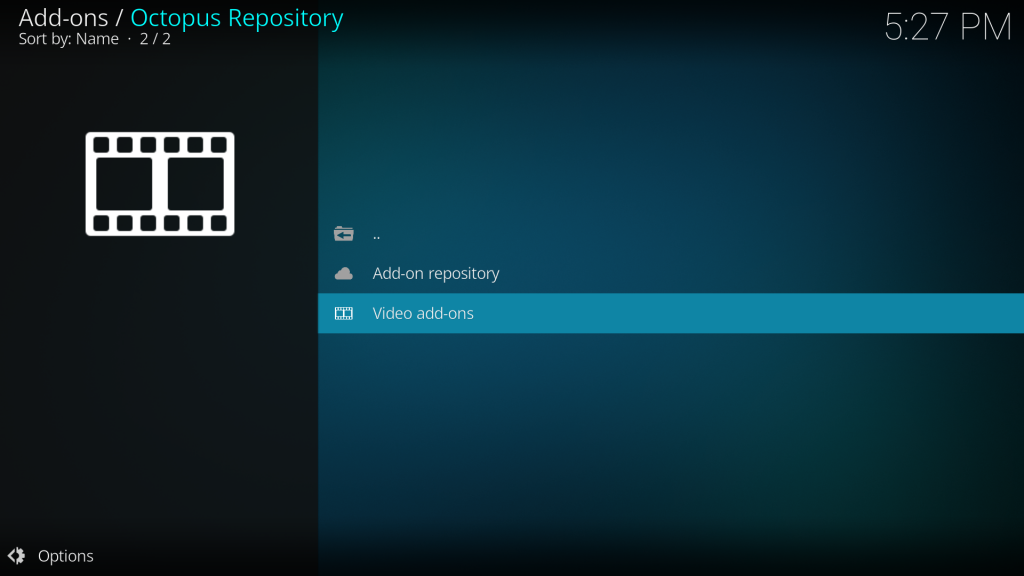
12. From the list of options select Alvin.
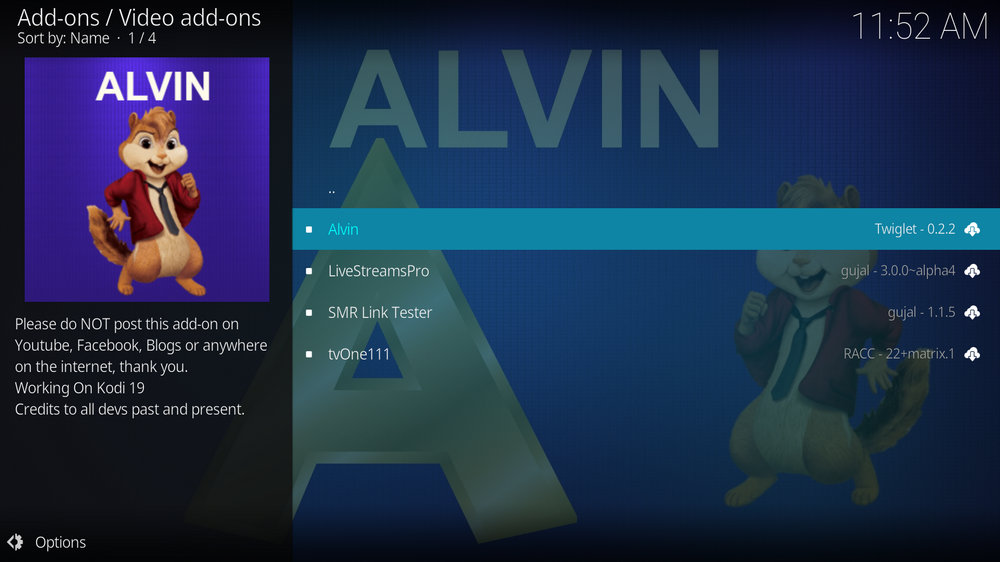
13. In the Alvin addon info page, click the Install button.
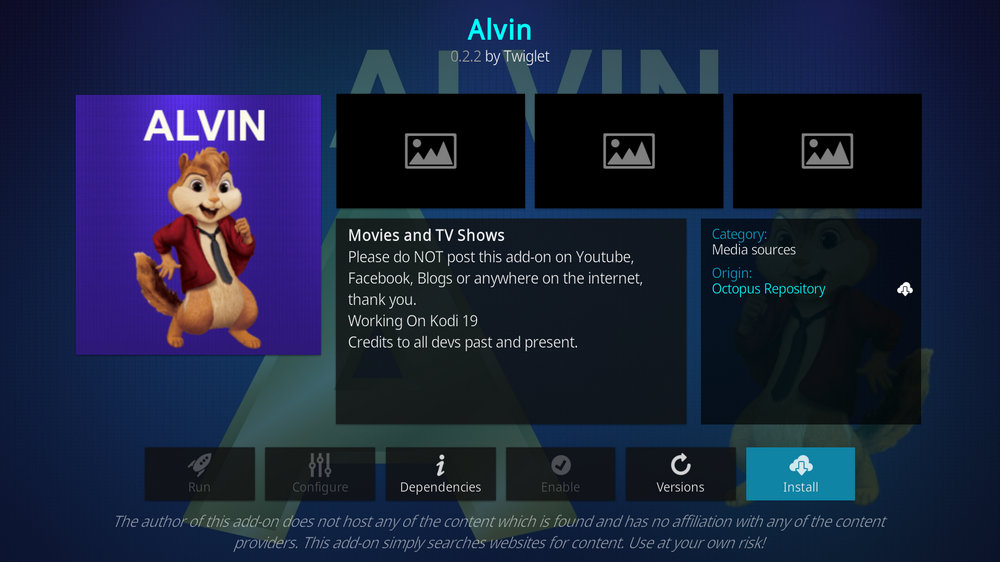
14. Click OK on the additional add-ons dialog.
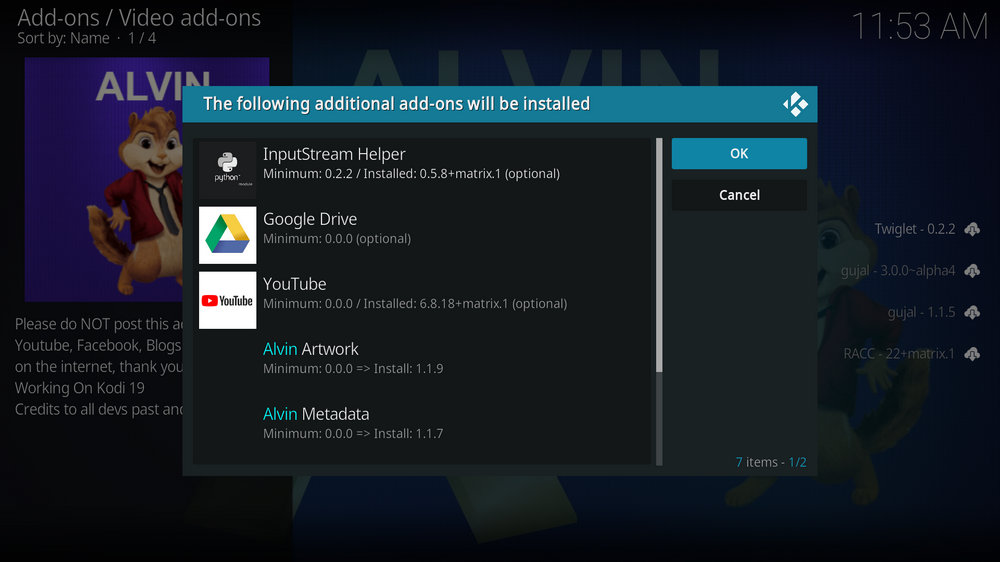
15. Once the Kodi addon is installed you will receive a notification.
How to Use Alvin Addon
1. Open the Kodi app and select the Add-ons section under from the menu panel.
2. Under the Video add-ons heading select the Alvin Addon.
3. Now, you can select your preferred content from the list the categories, and enjoy streaming.
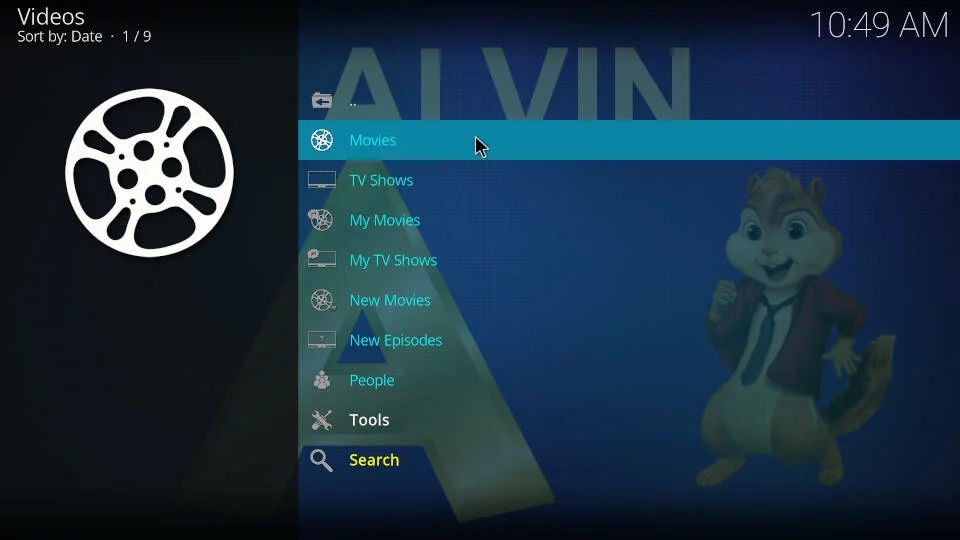
Alternatives to Alvin Kodi Addon
Alvin Addon doesn’t offer more content than you prefer to stream on your device, so you can try other similar Addons or even better ones to fulfill your requirement for streaming. In that case, we have mentioned a few add-ons as alternatives below.
Asgard Kodi Addon
Asgard Kodi Addon is best as entertainment content providing Kodi addon that is available. Moreover, it offers different categories of content like Tv shows, Movies, VoDs, Sports, News, etc. Also, you can stream premium content using Real Debrid.

DejaVu Kodi Addon
DejaVu Kodi Addon is the best-known Kodi addon to stream in content 4K UHD resolution on your preferred device. In addition, it offers the latest Movies, TV shows, Music, and more, which can be streamed on Kodi-compatible devices.

Stallion Kodi Addon
Stallion Kodi Addon offers more than 1000 Live TV channels of both national and international content. Also, you can stream other content like Movies, Sports, and Series from US and UK regions.
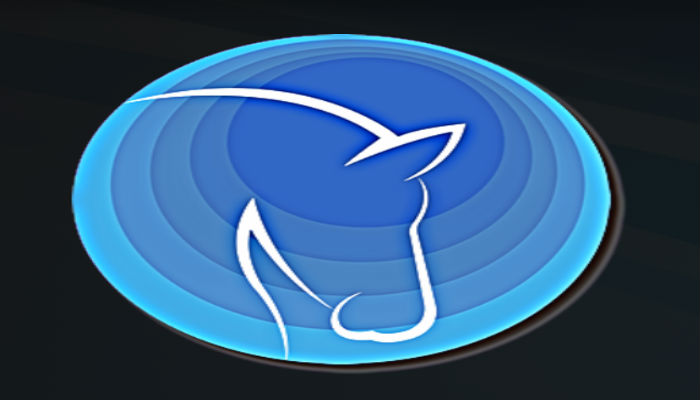
Review
Alvin Kodi Addon is a better choice to stream new and on-demand on TV shows, New Movies, People, New Episodes, and more. Also, it offers the Real Debrid section, where you can stream premium content on your device. However, if you are not satisfied with the content, then you can just try the above-mentioned alternate Kodi addons for your preferred content.











Leave a Review