Excursion TV IPTV is an IPTV service provider with over 700 TV channels, VOD, and more. You can stream the channels in SD and HD quality. The channels are arranged based on categories like News, Sports, Entertainment, Movies, Kids, and more. It has channels like ABC, NBC, Lifetime, MSNBC, TNT, ESPN+, BT Sport, TSN, NFL Network, MLB Network, Cartoon Network, Disney, Nick Jr, and a lot more. It also has movies and TV shows (VOD) from genres like Science Fiction, Romance, Drama, Fantasy, Thriller, and more. The IPTV is compatible with Android, Firestick, and more.
Why Do We Need A VPN For Excursion TV IPTV?
The reason for using VPN For Excursion TV IPTV is to avoid any legal troubles, as we can’t determine if the IPTV is legal or not. VPN can hide your IP address and location from ISPs, data hackers, and others. It allows you to remain anonymous. It can protect your data and privacy by creating a private network where all the incoming and outgoing data are encrypted. There are quite a lot of VPNs available in the market, use VPNs like Private VPN, Turbo VPN, ExpressVPN, and IPVanish VPN when streaming IPTV.
Subscription Price of Excursion TV IPTV
Excursion TV IPTV is a subscription-based IPTV. Below are the plans available for this IPTV:
| Plan | No. of Connections | Price |
| 1 Month Plan | 2 | $10.00 |
| 4 Months Plan | 2 | $30.00 |
| 7 Months Plan | 2 | $55.00 |
| 1 Month | 3 | $25.00 |
| 3 Months | 3 | $70.00 |
| 6 Months | 3 | $130.00 |
| 12 Montis | 3 | $200.00 |
How to Subscribe to Excursion TV IPTV
1. From any of your devices, go to Excursion TV IPTV’s official website.
2. Scroll down to the Subscription section, choose the plan you want and click on Buy Now.
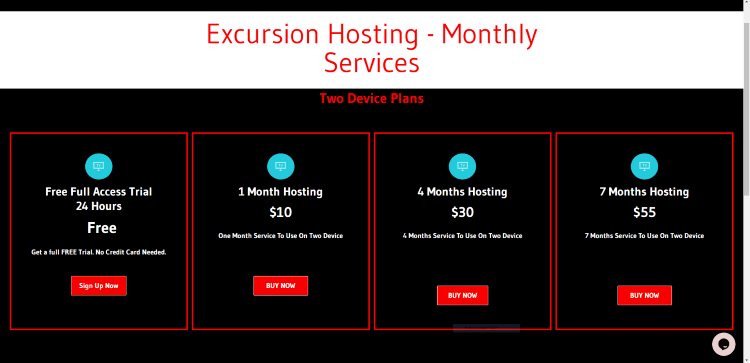
3. On the Order Form page, enter all the required details like Name, Email, and more and select Submit.
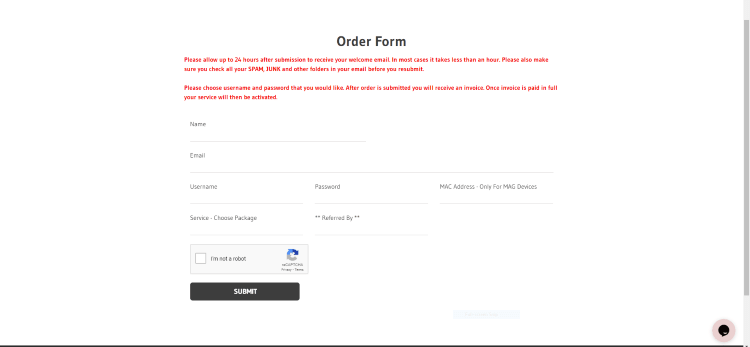
4. You will receive an email with the following steps. Follow the instruction given in the email and subscribe to the IPTV.
5. Once you have subscribed to the IPTV, you will get the Username and Password for the IPTV via email.
How to Download Excursion TV IPTV on Android Devices
1. Turn on your Android device and tap Settings on the home screen.
2. Navigate to Security and enable Unknown sources under Device administration.
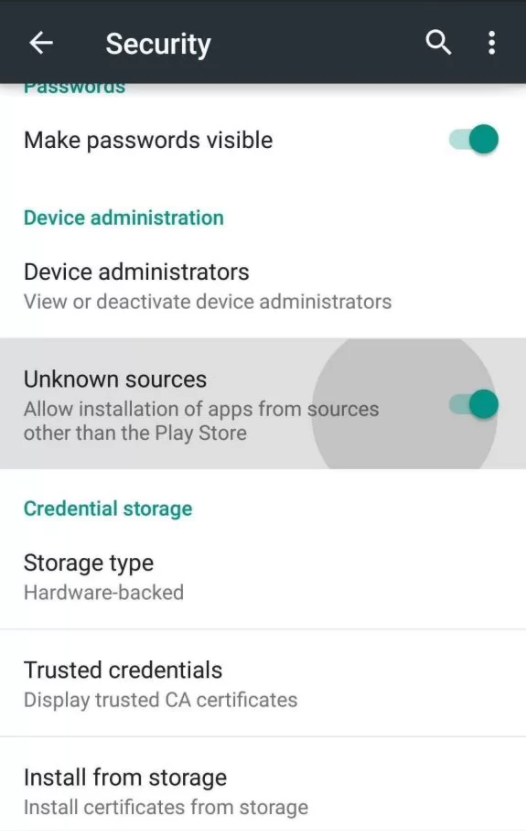
3. Now, you can install apps from sources other than Play Store on your device.
4. Go to the browser and search for Excursion TV IPTV apk.
5. From the search results, choose a trusted website and click on Download apk.
6. The apk file will be downloaded on your device. Open the apk file and click on Install.
7. Once the installation is done, launch the IPTV app.
8. Login using the Username and Password of the IPTV.
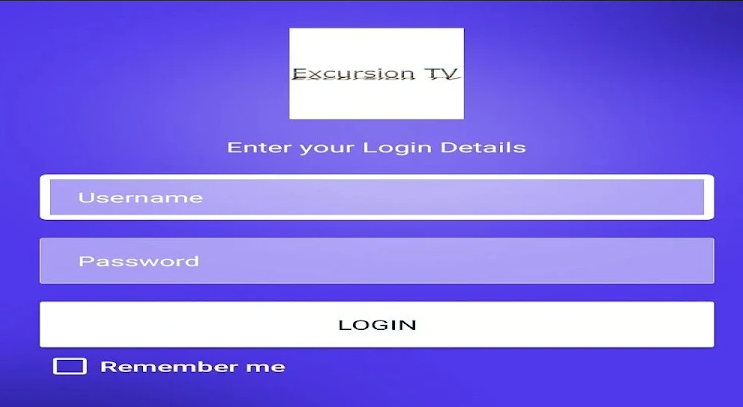
9. Enjoy watching live TV channels and other content on your Android device.
How to Get Excursion TV IPTV on Firestick
1. Power on your Firestick device and press the home button on your Firestick remote.
2. On the Firestick remote, go to the Find tab and click on Search.
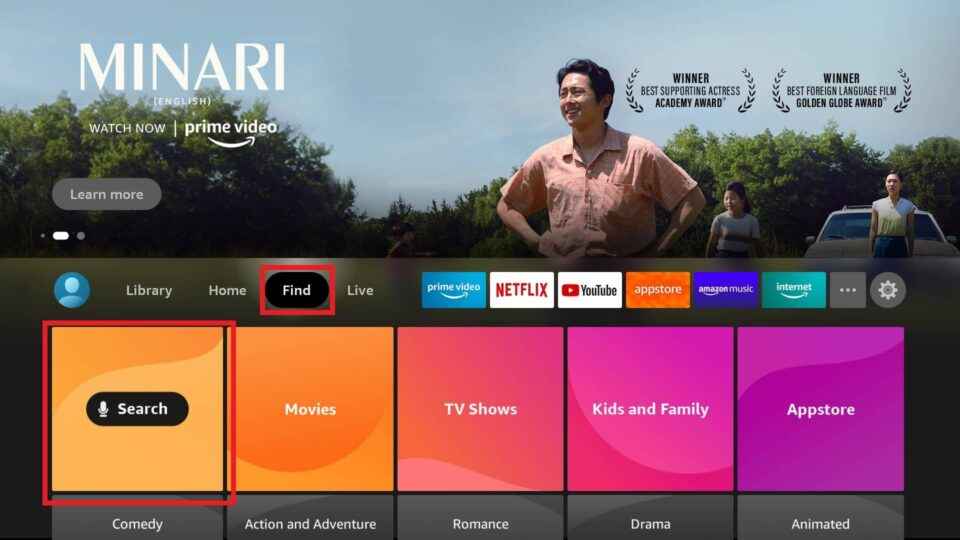
3. On the Search bar, enter Downloader using the on-screen keyboard.
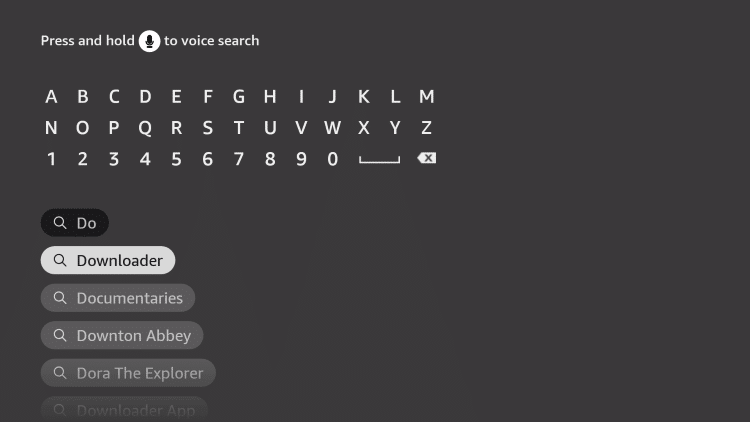
4. Choose the app from the results and select Download to install the app on Firestick.
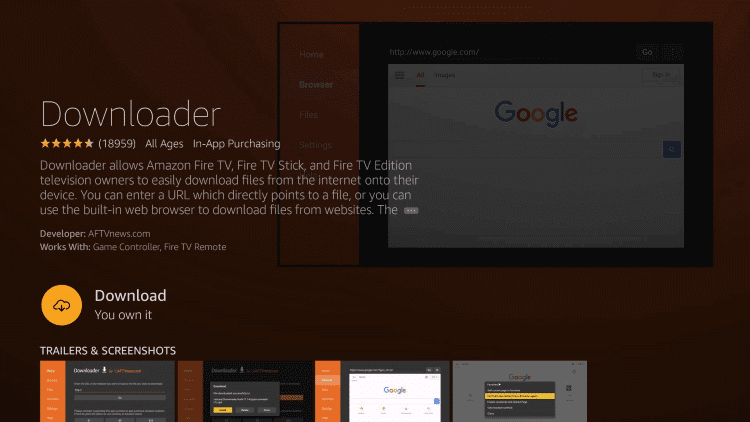
5. Return to the home screen, navigate to Settings and click on My Fire TV.
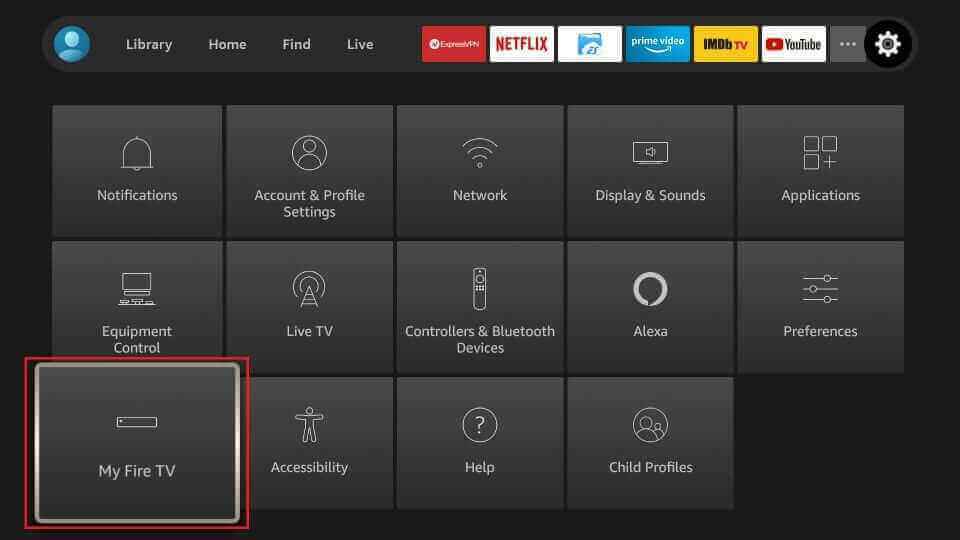
6. Select Developer Options and click on Install Unknown apps.
7. Choose the Downloader app from the list and enable it so that installation of apps from unknown sources is allowed on Firestick.
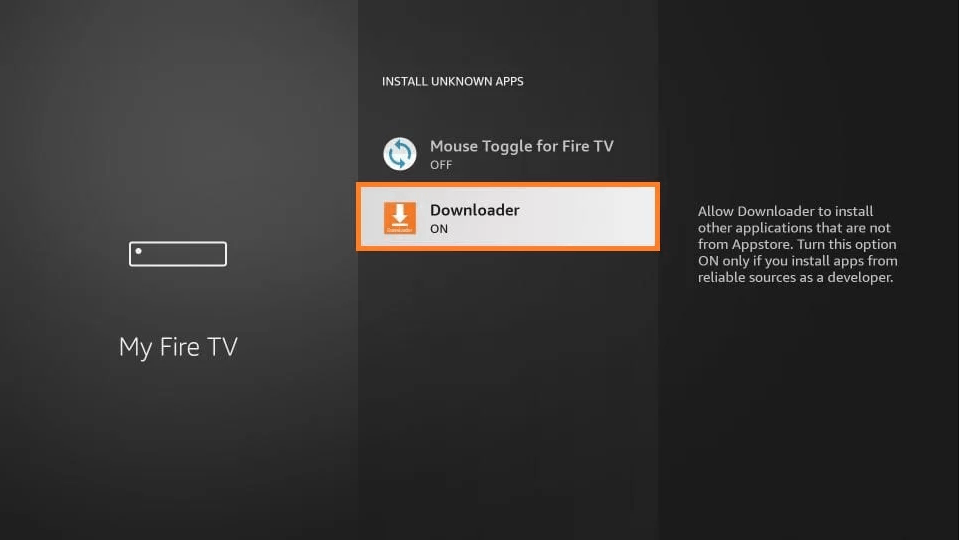
8. Launch the Downloader app and type the URL of the Excursion TV IPTV apk in the URL section.
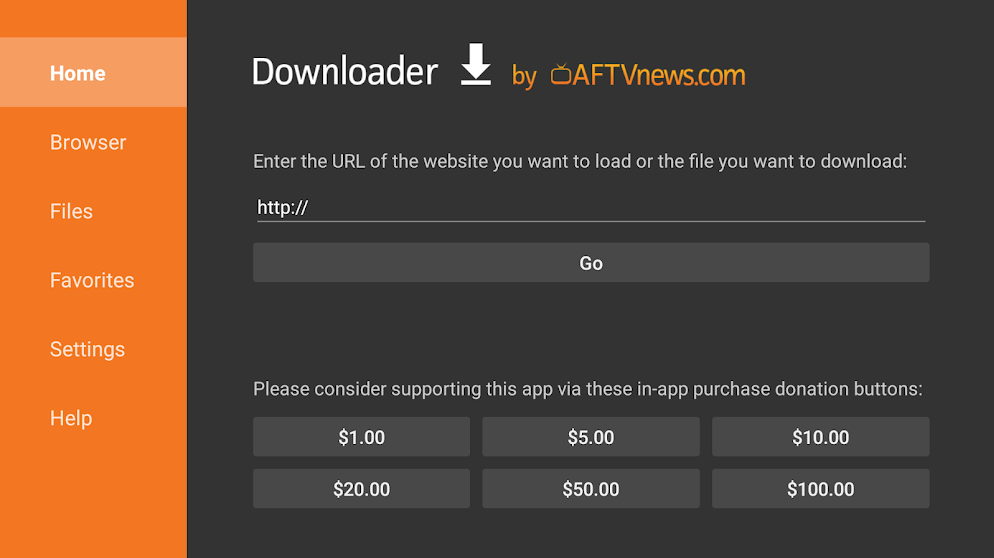
9. Select Go, and the app will be downloaded on your Firestick. Click on Install.
10. Wait for the installation to finish and open the IPTV app.
11. Enter the Username and Password of the IPTV and select Login.
12. Start streaming live TV channels on your Firestick device.
How to Install Excursion TV IPTV on Windows and Mac PC
1. Switch on your PC and launch the browser.
2. Type Excursion TV IPTV apk on the Search bar. Select a trusted website from the results.
3. Select Download apk to download the IPTV apk file on your PC.
4. Click on the Search bar and enter BlueStacks. From the search results, choose the official website.
5. Tap on Download, and the android emulator will be downloaded on your PC.
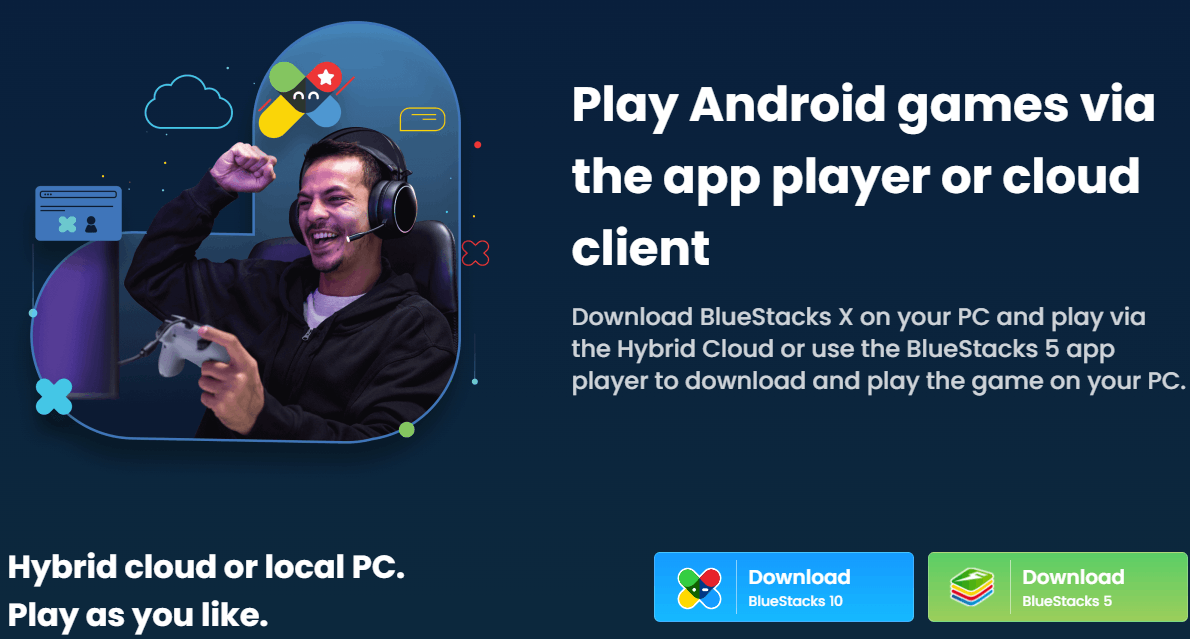
6. Open the BlueStacks file and click on Install to install the app on your PC.
7. After the installation is done, launch the BlueStacks app and sign in using your Google account.
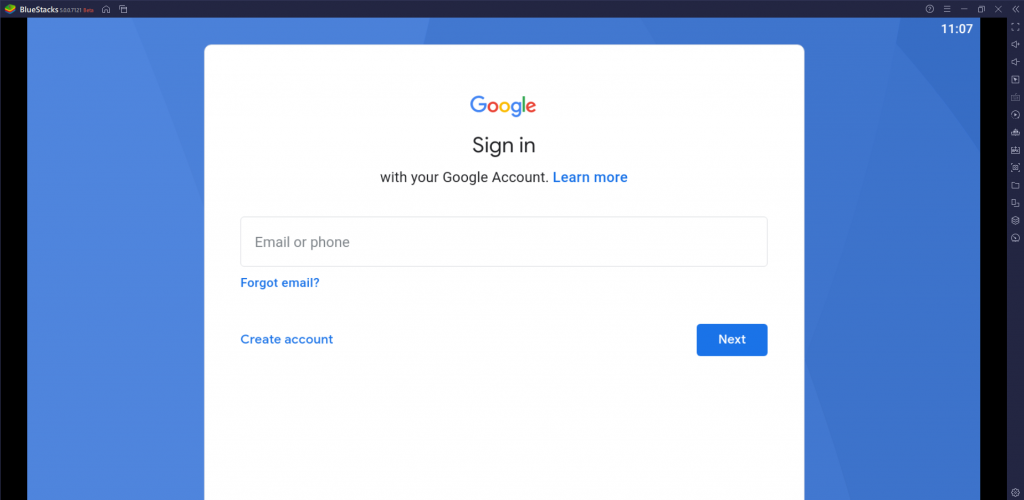
8. Click on the Install apk icon on the BlueStacks home screen and select the IPTV apk file.
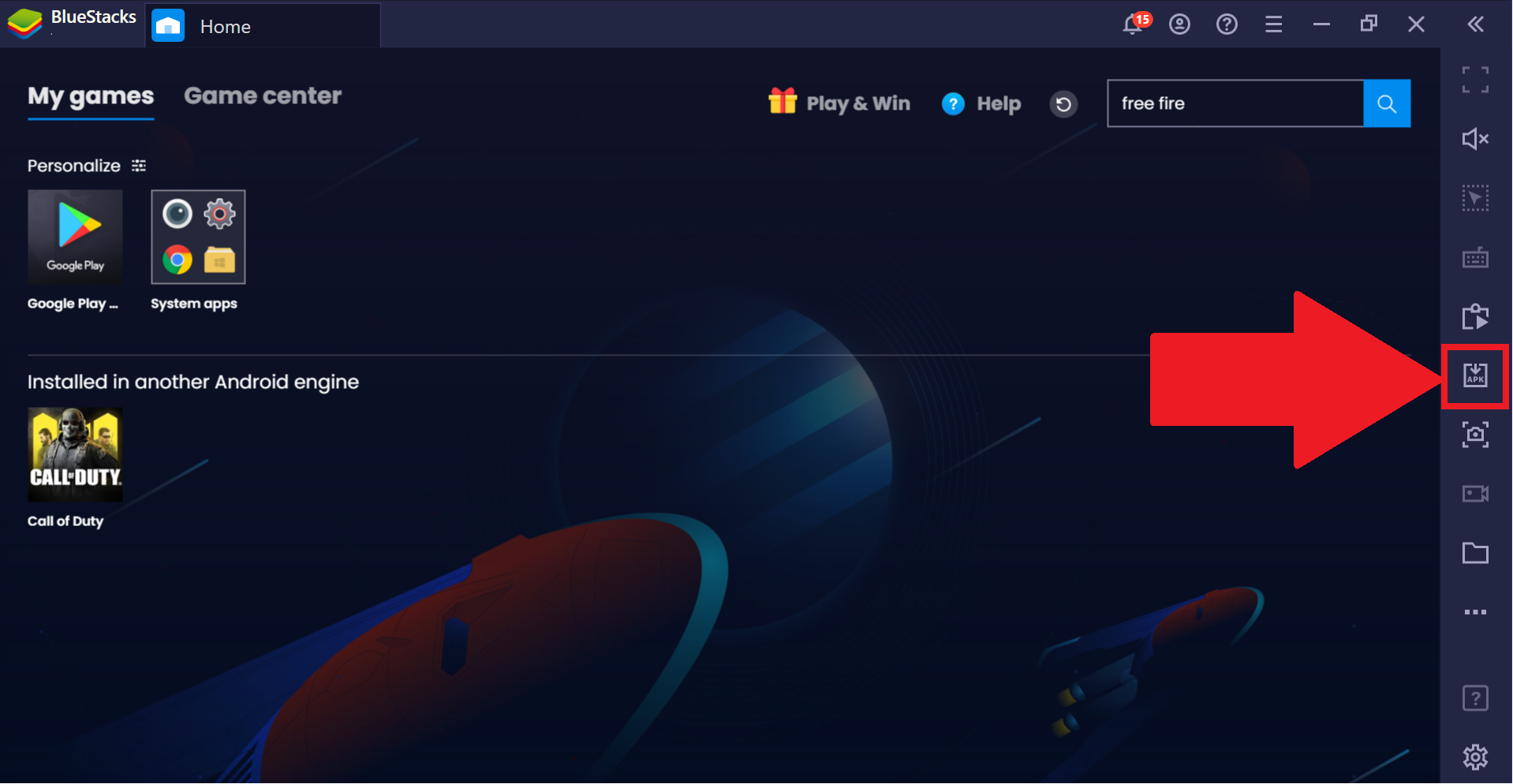
9. Select Open, and the IPTV apk file will be installed on your BlueStacks.
10. Open the IPTV app and use your IPTV account details to log in.
11. Enjoy streaming your favorite live TV channels on your PC.
How to Download Excursion TV IPTV on Smart TV
1. Launch your PC and open the browser. Search for Excursion TV IPTV apk.
2. Download the IPTV apk file from a trusted website.
3. Connect a USB to your PC and move the IPTV apk file to the USB.
4. Remove the USB from the PC and connect it to the USB port on the smart TV.

5. On your Smart TV, select Settings and click on Device Preferences.
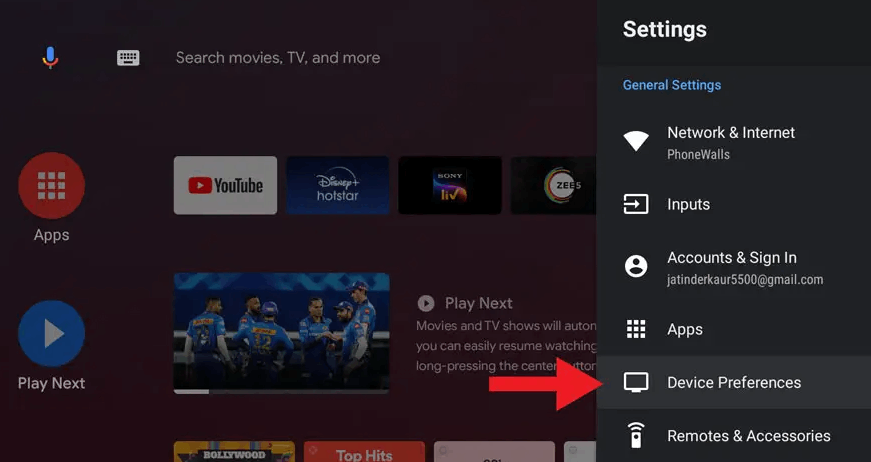
6. Select Security & restrictions and choose Unknown sources. Enable it.
7. Now, move the IPTV apk file from the USB to the Smart TV and open the apk file.
8. Click on Install, and the IPTV will be installed on your TV.
9. Open the IPTV app and type the Username and Password of the IPTV in the given section.
10. Select Login and start watching your favorite IPTV content on Smart TV.
How to Get Excursion TV IPTV on Kodi
1. Power on your device and open the Kodi app.
2. On the Kodi home screen, click on the Settings icon on the menu.
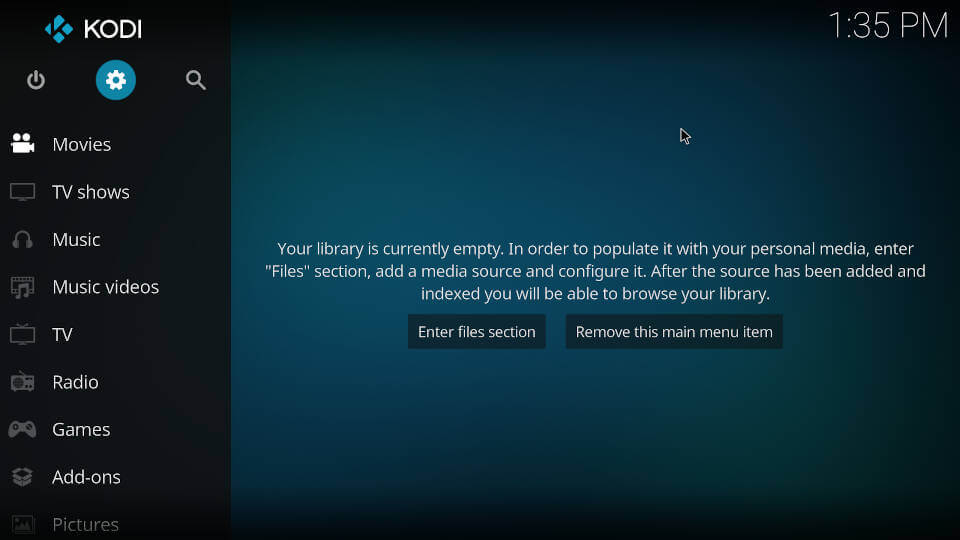
3. Click on System and select Add-Ons. Enable Unknown sources under General.
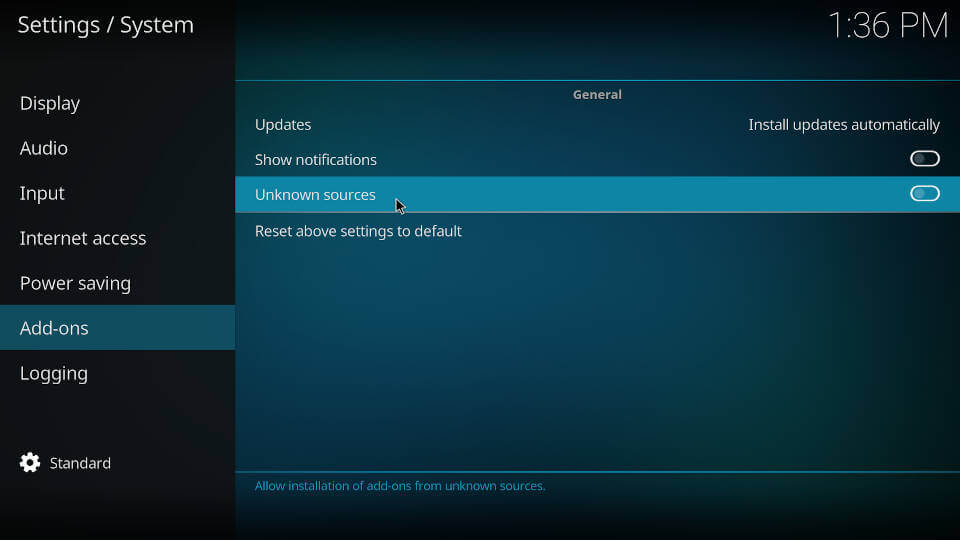
4. On the Warning Pop-Up window that appears, select Yes.
5. Return to the Settings menu and click on File Manager.
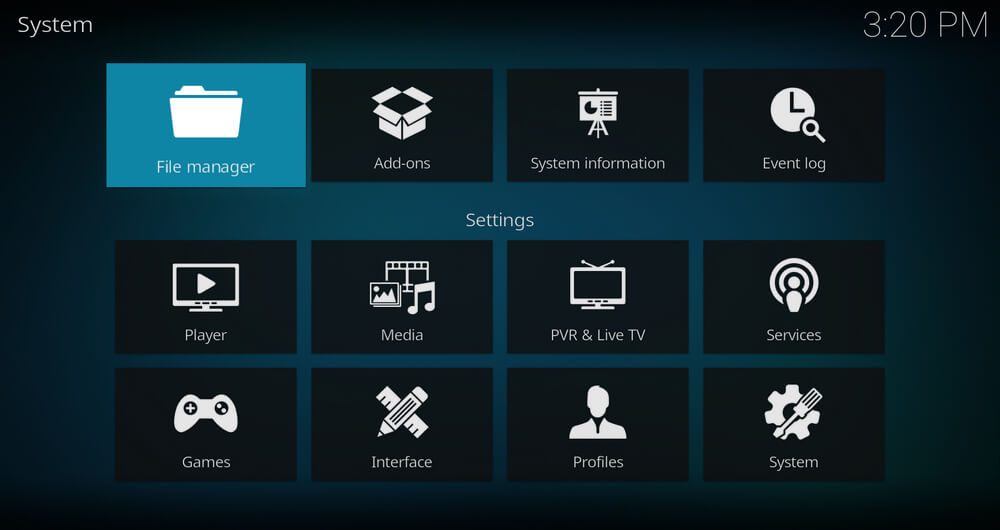
6. Select Add Source and click on None.
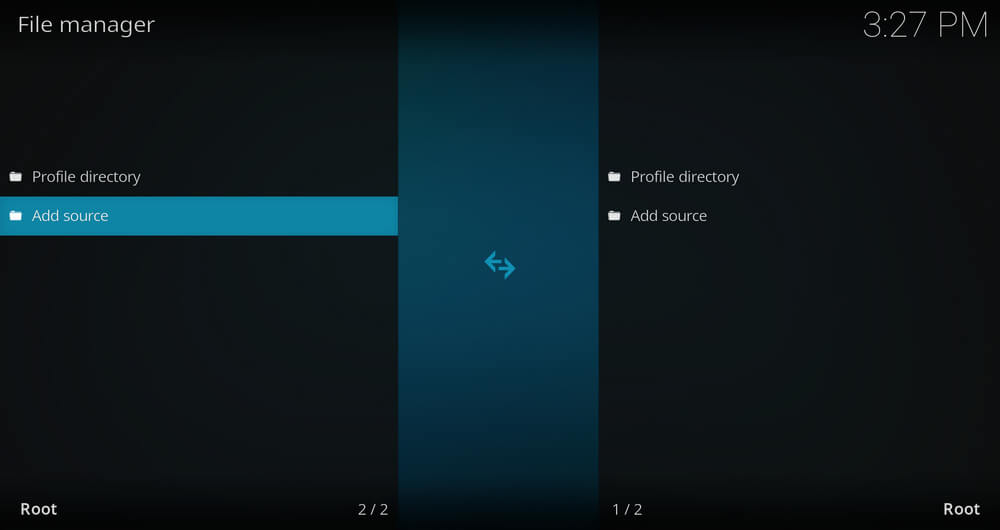
7. Type the URL of the source media and select OK.
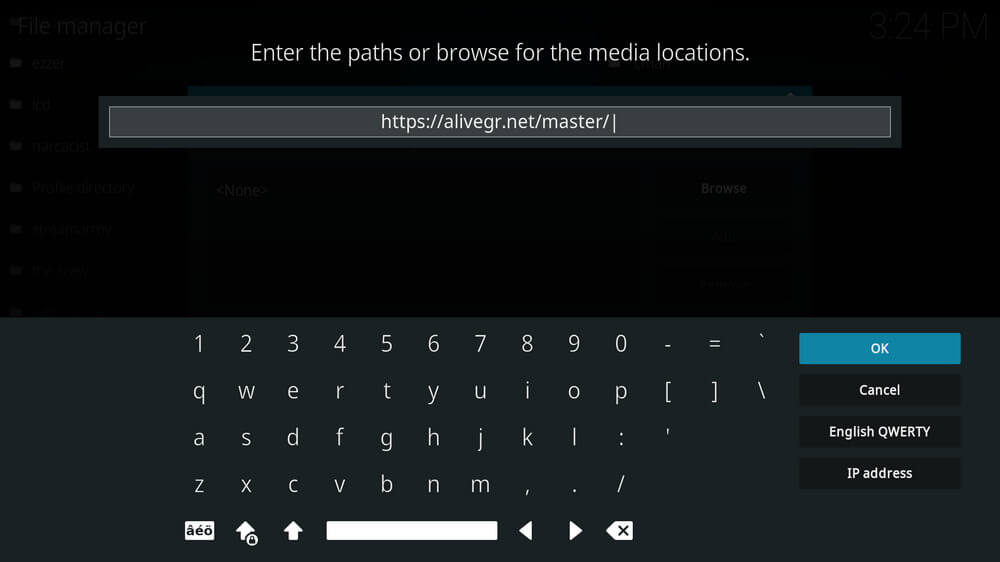
8. Enter the repository name in the Enter a name for this media source section, and click on OK.
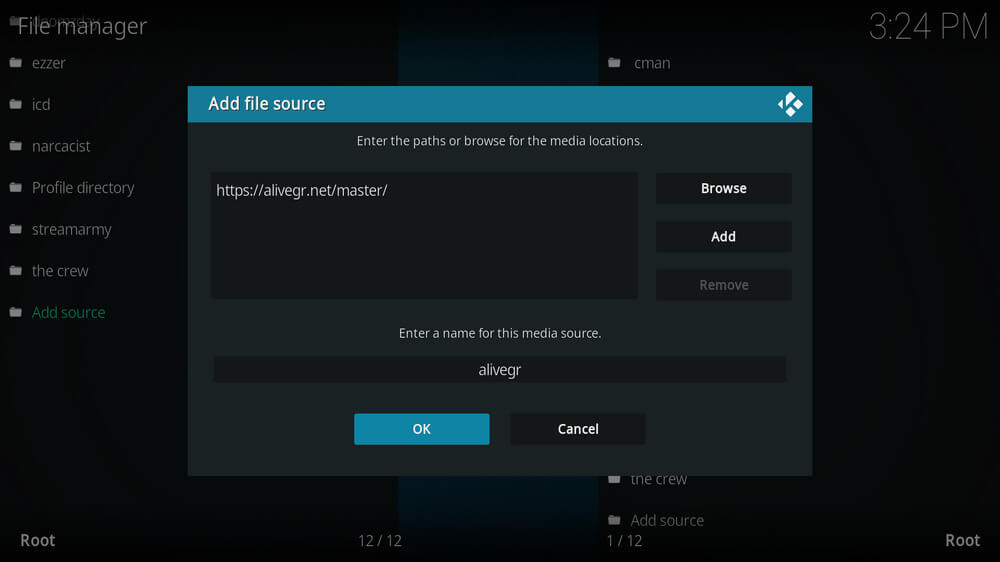
9. Select Add-ons on the home screen and click on the Open-box icon.
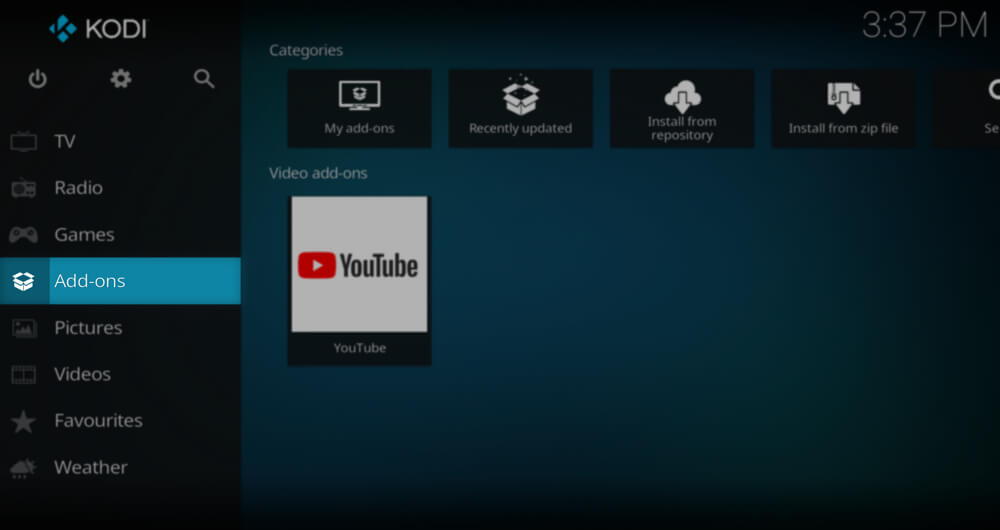
10. Click on Install From Zip File and select your repository from the list.
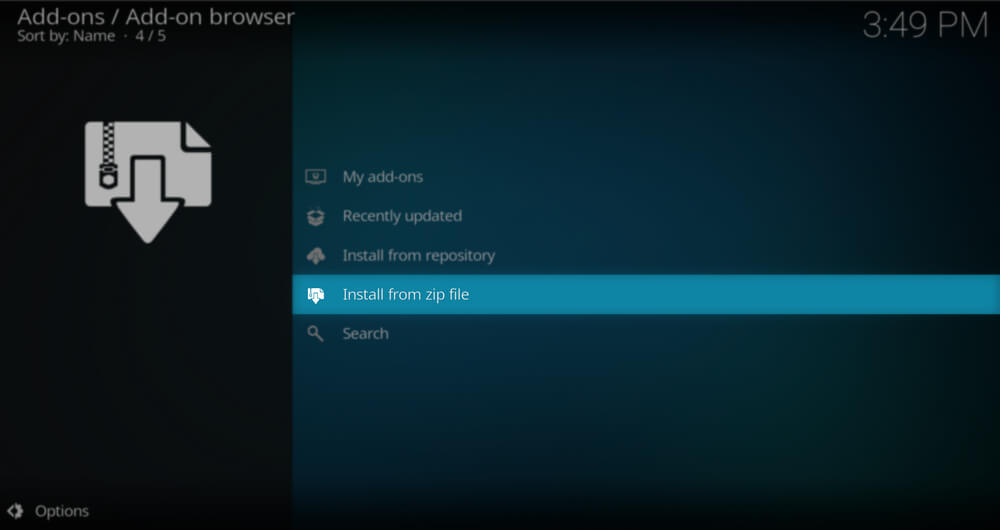
11. Select the Zip file and click on OK to install the repository on Kodi.
12. Choose Install from repository and select the repository that you just installed.
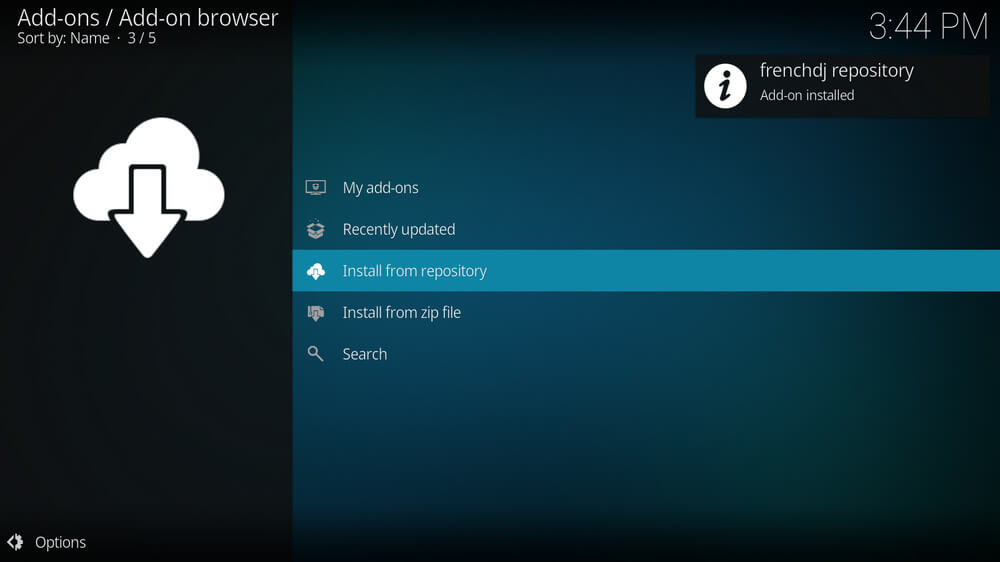
13. Click on Video add-ons and select Excursion TV IPTV add-on from the list.
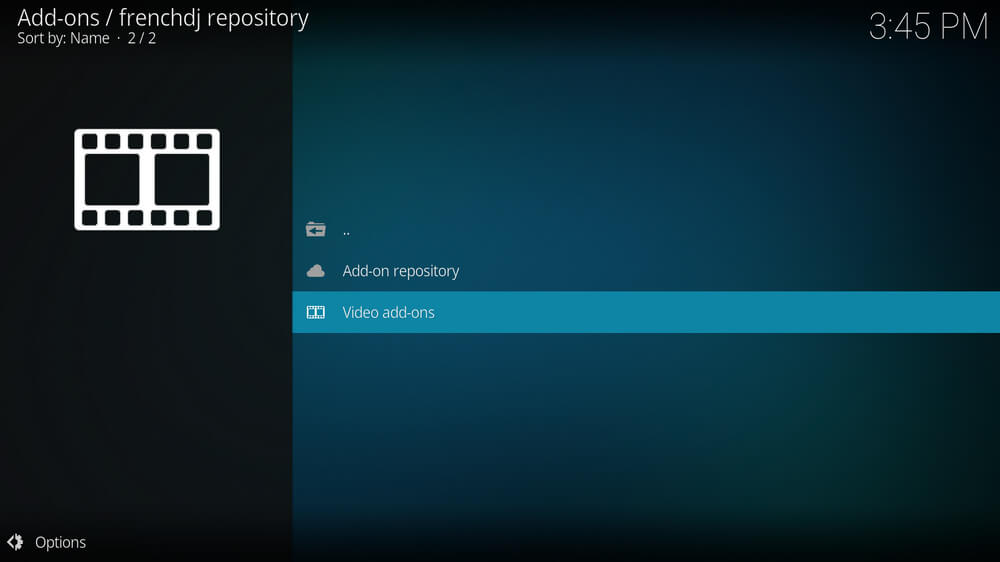
14. Select Install and wait for the installation of the add-on to be done.
15. On the Kodi home screen, click on Add-ons and choose Video add-on.
16. Choose the Excursion TV IPTV add-on and enter your IPTV account details to log in.
17. Start streaming live TV channels on your Kodi.
Customer Support
The IPTV offers you 24/7 customer support. when you encounter issues with the IPTV, you can contact customer support, and they will help you solve the problem. To contact customer support, you need to go to the Contact Us form on the official website. There, enter your Name, Email, and the IPTV issue you are facing, and submit it. You will get a reply from customer support with the answers to solve your issue within 2-3 business days.
Review
Excursion TV IPTV is an outstanding subscription-based IPTV provider. You can stream TV channels, Movies, TV Series, PPV, and other content on this IPTV. You can watch the content provided by the IPTV using its own IPTV player.
Frequently Asked Questions
Yes, you can install the IPTV apk file on Android.
Yes, the IPTV offers a 24-hour free trial period which you can use to try out the IPTV.











Leave a Review