Spider IPTV is an IPTV player where you can stream content from the best IPTV providers. You can watch live TV channels, movies, TV shows, and series on the IPTV Player. You can stream the content in SD and HD quality. When streaming the content, you need not worry about any ads disturbing your streaming experience, as it is an ad-free IPTV player. This IPTV is compatible with Android, iOS, Firestick, and more.
Why Choose Spider IPTV?
- Spider IPTV supports the M3U Playlist of any IPTV Provider.
- It has categorized the live TV channels, movies, and series for easy locating.
- You can stream the TV channels in 4K UHD streaming quality.
- This IPTV is a free IPTV and requires no subscription.
Why Do We Need VPN for Streaming IPTV?
Most countries consider IPTV to be illegal. So, we need to use VPN when streaming the IPTV as it can hide your IP address and location from others. It allows you to stream the IPTV anonymously. The VPN creates a private network and encrypts all the internet traffic, thereby protecting your data and privacy. It also allows you to bypass geo-restrictions and stream IPTV in restricted countries. We strongly recommend NordVPN and ExpressVPN to install on your device for secure streaming.
How to Install Spider IPTV on Android Devices
1. Unlock your Android device and open the Play Store app.
2. Search for Spider IPTV and choose the IPTV app from the search results.
3. Click Install to install the IPTV app from the Play Store.
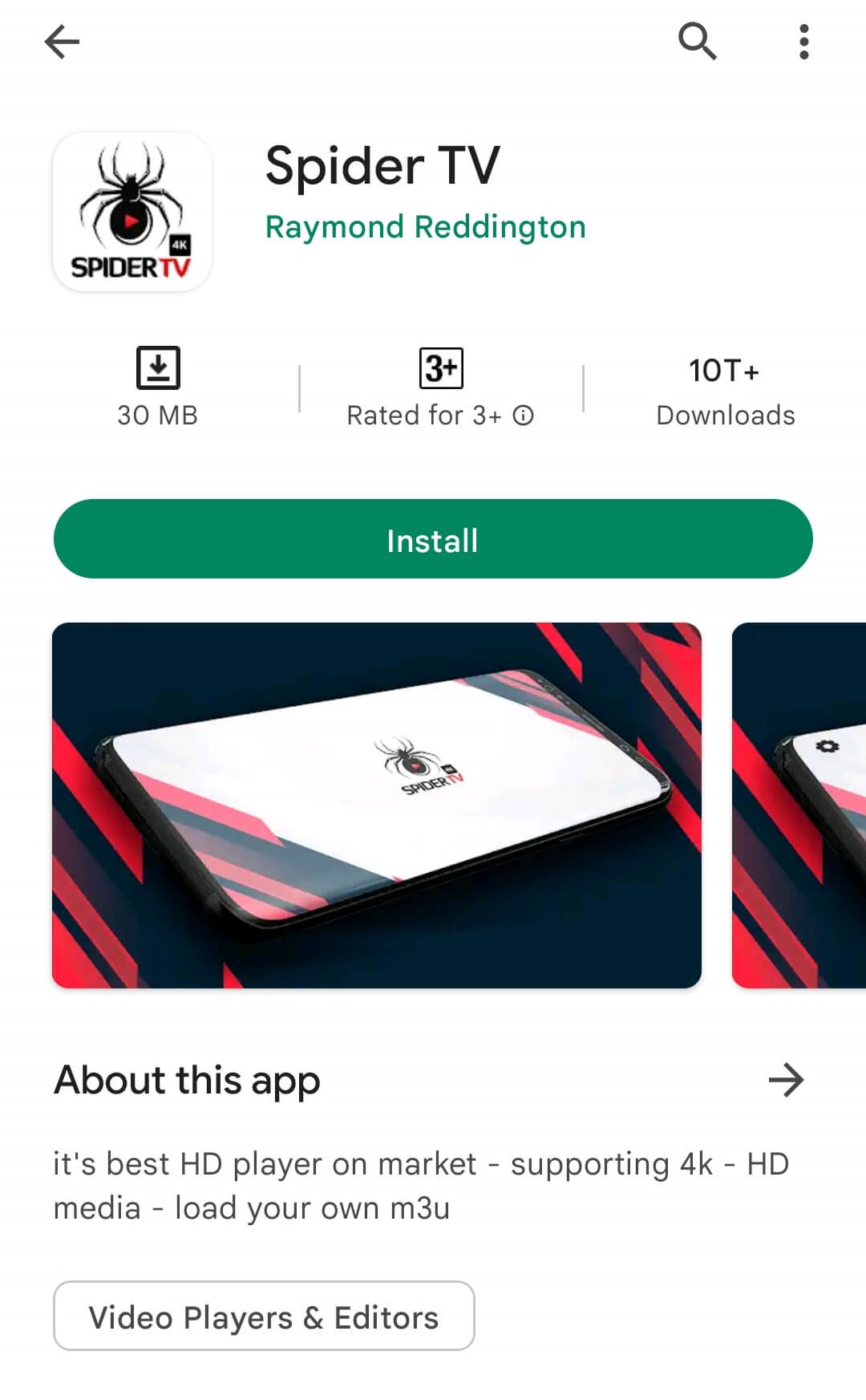
4. Open the IPTV app and enter the M3U URL of any IPTV provider in the given section.
5. Start streaming IPTV content on your Android device.
How to Get Spider IPTV on Firestick
1. Switch on your Firestick device and click on the Find tab.
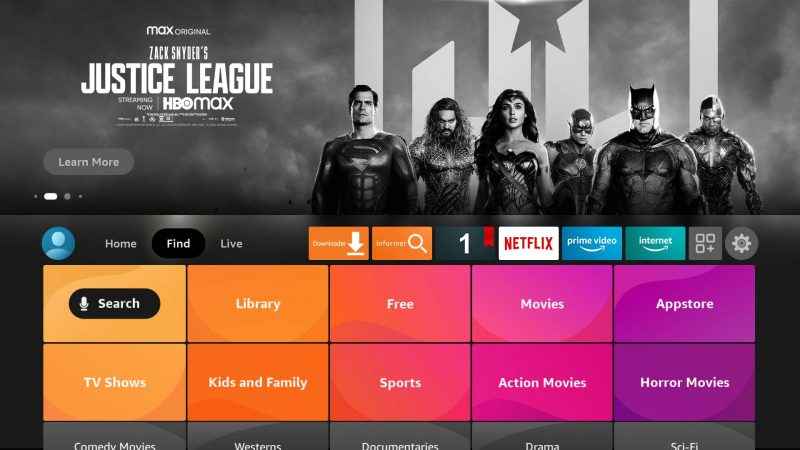
2. Select Search and type Downloader on the search bar.
3. Choose the app from the results and select Download.
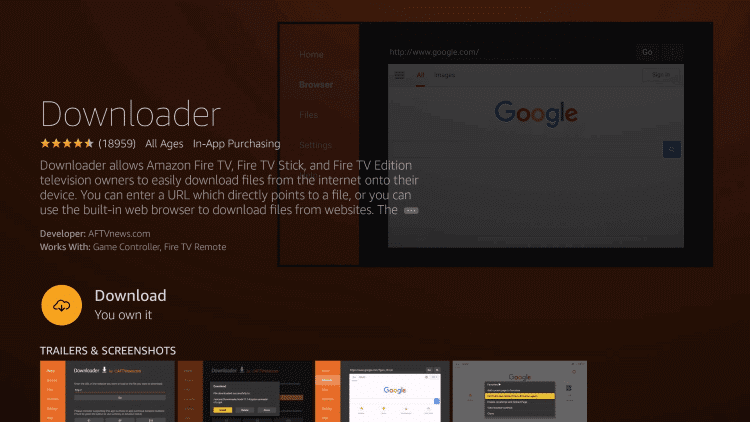
4. The Downloader app will be installed on your device and return to the Fire TV home screen.
5. Click Settings and select the My Fire TV option.
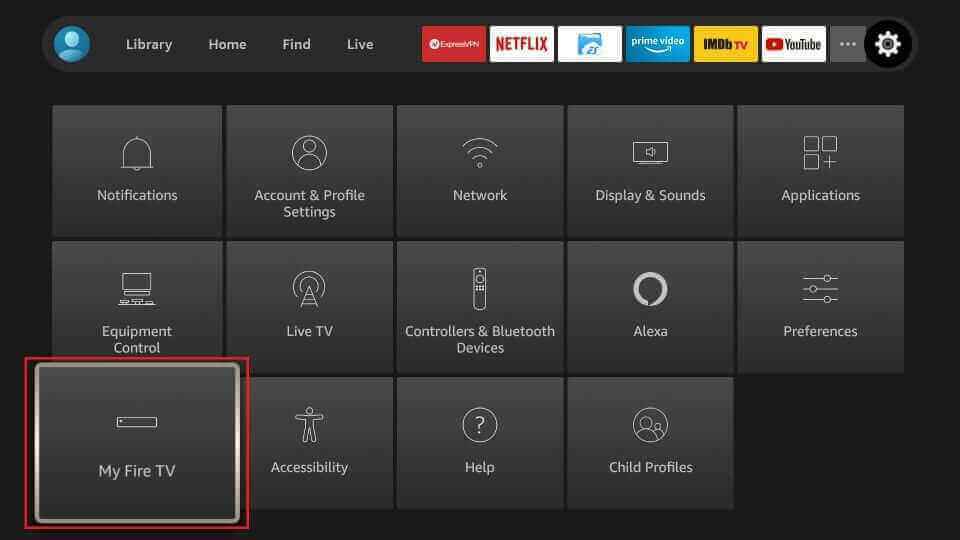
6. Choose the Developer Options and click Install Unknown Apps.
7. Select the Downloader app to enable installing apps from Unknown sources on your device.
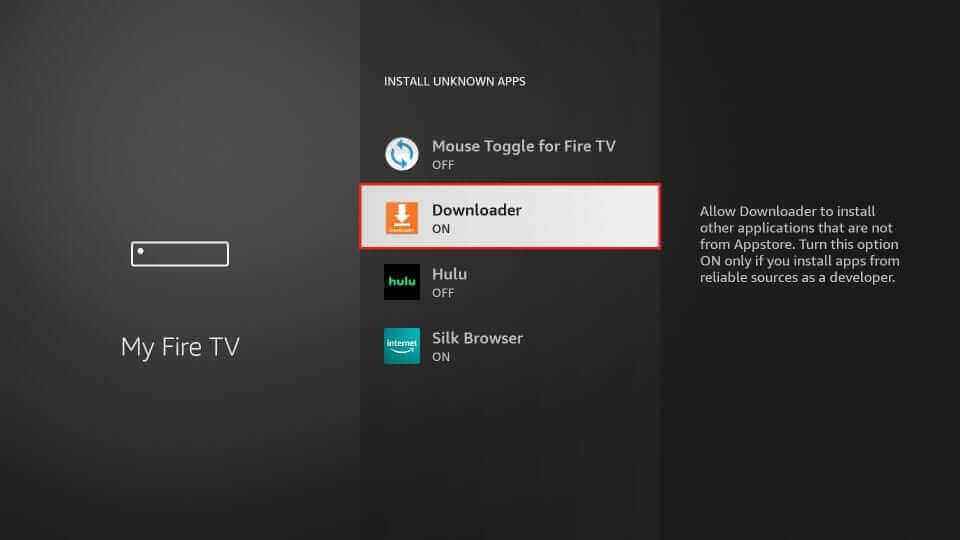
8. Now, launch the Downloader app on Firestick and enter the URL of the Spider IPTV apk in the URL box.
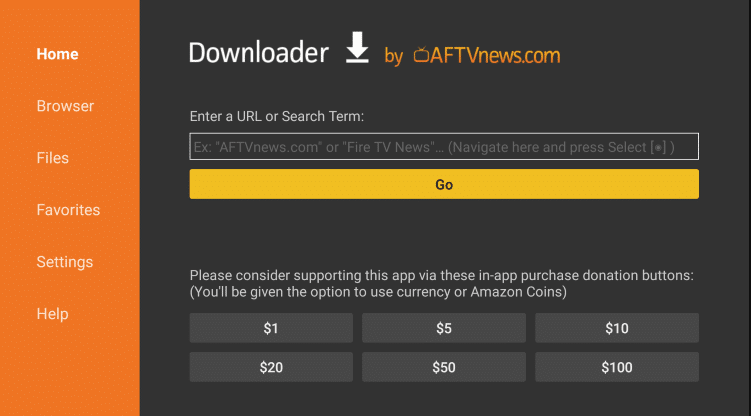
9. Select Go to download the app on your device and click Install to install the IPTV app.
10. Choose Open to open the IPTV app on the Firestick device.
12. Enter the M3U URL of IPTV providers and watch the live TV channels on your Firestick.
How to Stream Spider IPTV on iOS Devices
1. Turn on your iOS device and launch the App Store.
2. Tap the Search bar and enter Spider IPTV.
3. Choose the app from the suggestion list and select Get to install the app from App Store.
4. The app will be installed on your device, and open the IPTV app.
5. Type the M3U URL of any IPTV provider in the IPTV Player app.
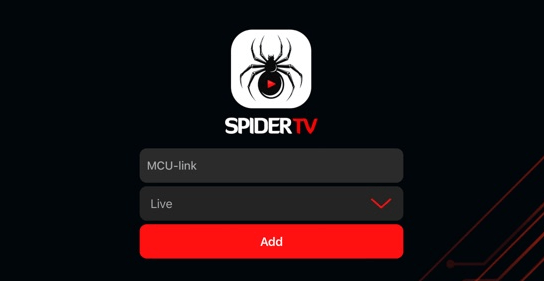
6. Start watching your favorite live TV channels on your iOS device.
How to Install Spider IPTV on Windows and Mac PC
1. Launch your PC and open the web browser.
2. Search for BlueStacks and choose the BlueStacks official website from the search results.
3. Select Download, and the BlueStacks file will be downloaded on your PC.
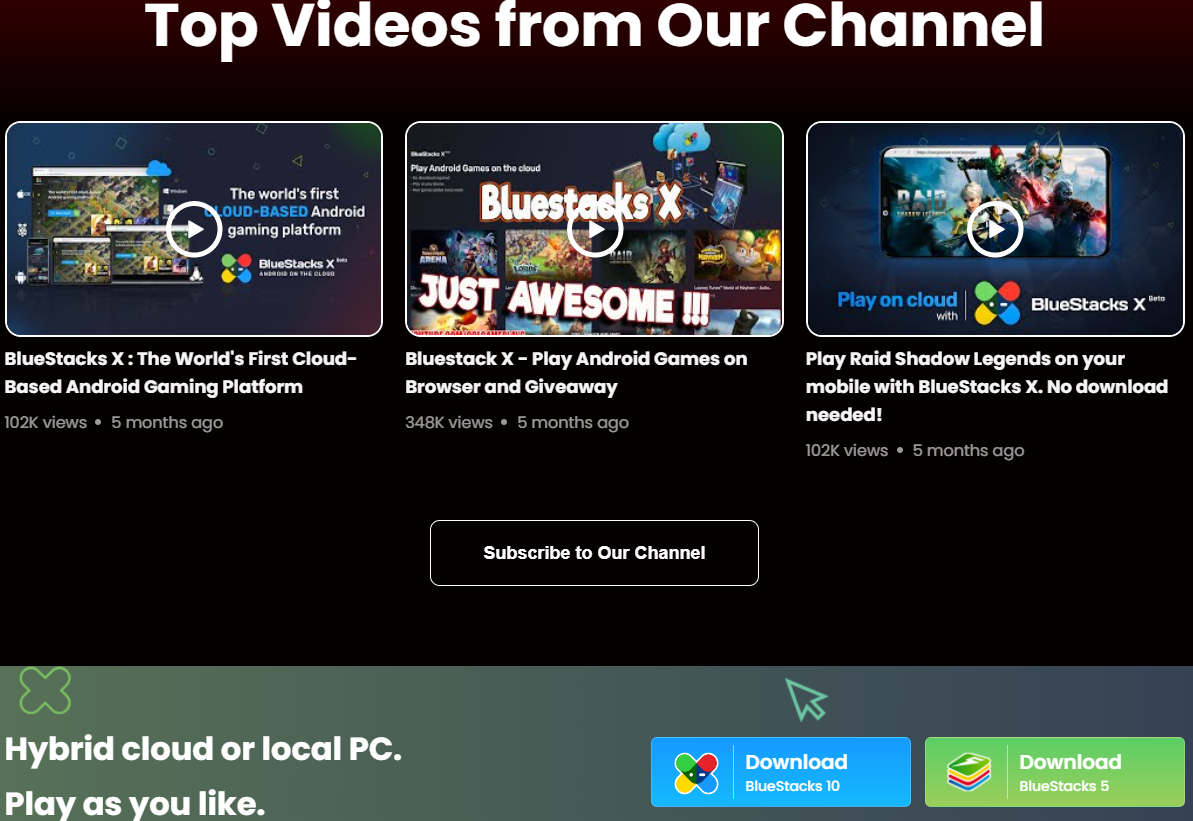
4. Open the file and click on Install to install the Android Emulator.
5. Once the installation is over, launch the BlueStacks app.
6. Sign in using your Google account and select Play Store on the home screen.
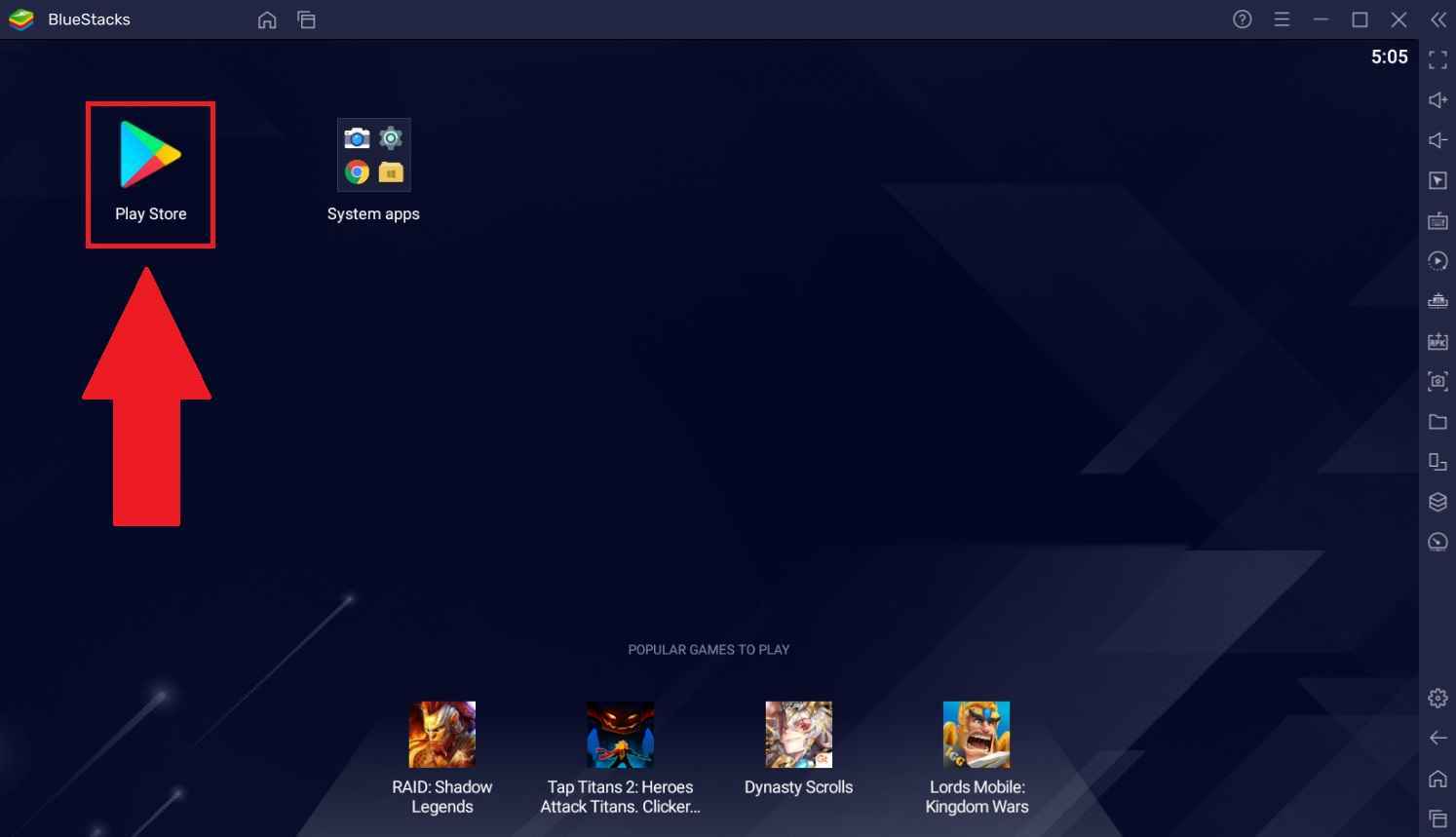
7. Click on the Search bar and type Spider IPTV.
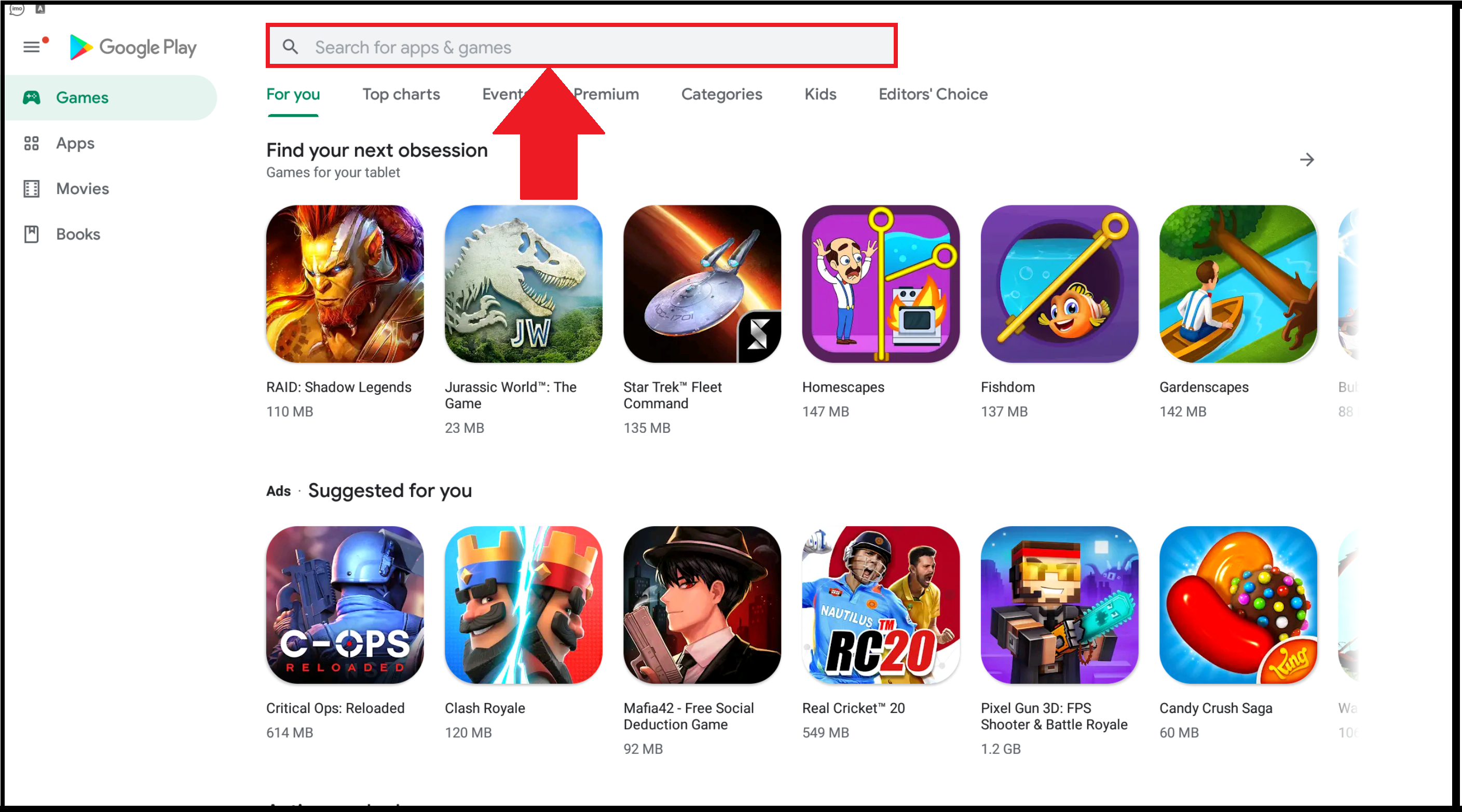
8. Choose the app from the results and select Install to install the IPTV Player app.
9. Select Open to launch the IPTV app and enter the M3U URL of the IPTV Provider.
10. Enjoy streaming your favorite IPTV content on your Windows or Mac PC.
How to Get Spider IPTV on Smart TV
1. Select the browser on your PC and enter Spider IPTV apk on the search bar.
2. Choose a trusted website from the results and click on Download apk.
3. The apk file will be downloaded on your PC. Connect a USB drive to your PC.
4. Move the IPTV apk file from the PC to the drive and disconnect the USB.
5. Connect the USB to the USB port on the smart TV. Turn on your Smart TV.
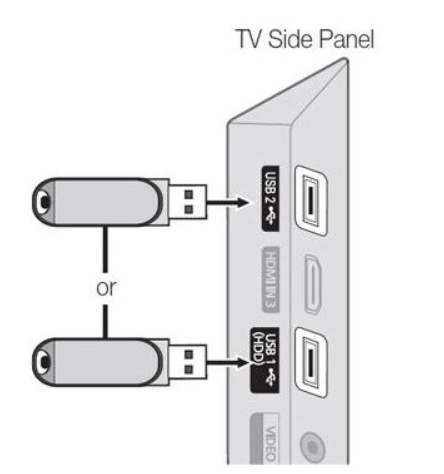
6. Select Settings on the home screen and click on Device Preferences.

7. Click on Security and restrictions. Choose Unknown sources and enable it.
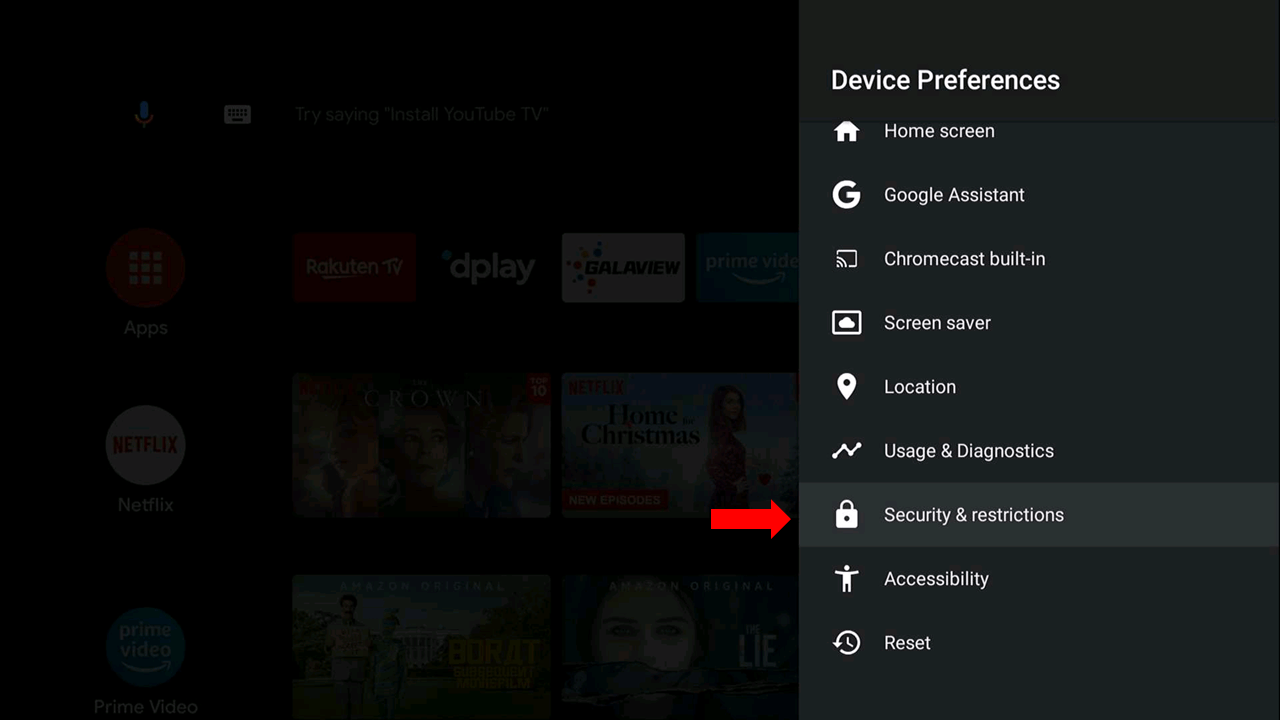
8. Move the apk file from the drive to the Smart TV and open the IPTV file.
9. Select Install and wait for the installation to be done.
10. Open the IPTV app and type the M3U URL of the IPTV provider.
11. Start watching your favorite IPTV content on Smart TV.
Customer Service
If you encounter any issues with the IPTV, please contact customer support for fixes. They will be very helpful in solving your issues. You can also try some common troubleshooting methods like restarting the app, uninstalling and reinstalling the IPTV app, clearing cache data on the app, checking your internet connection, and more.
Spider IPTV Review
Spider IPTV is one of the simplest IPTV players for streaming any IPTV Provider’s content. You can stream TV channels, VOD, and more on this IPTV. It supports M3U URLs and playlists. It is easy to use and has a good user interface. Like most IPTV players, it doesn’t have its own content, and you need to bring in your own IPTV content.
Alternatives to Spider IPTV
Whenever you want to try other IPTV Players, you can check out these players.
IPTV Rayo

IPTV Rayo is a simple IPTV player with 4K streaming support. You can watch TV channels and on-demand content through M3U and M3U8 playlists. The IPTV player has a picture in picture mode, a TV recording option, and a quick search function. It also has favorites to add TV channels to access easily.
Lazy IPTV Player
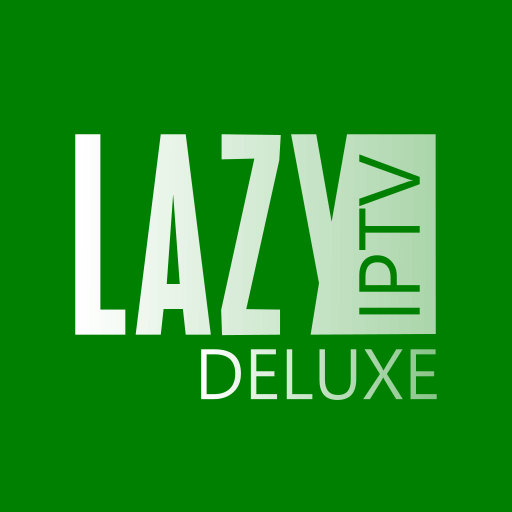
Lazy IPTV Player offers M3U support to stream the IPTV Playlists. You can also stream TV channels and on-demand content from external media players. The TV Catch-up option allows users to stream the missed live streaming. It also provides Parental control, EPG support, Search function to easily identify the content.
IPTV Stream Player

IPTV Stream Player is an amazing IPTV Player that accepts M3U URL and Xtream Codes API to stream TV channels. You can access EPG in this IPTV Player to know the TV channel’s schedule. Though it has a built-in media player, you can stream the IPTV content on an external media player.
Frequently Asked Questions
No, the IPTV Player is unavailable on the Roku Channel Store to install on the Roku device or TV.











Leave a Review