Xiaomi Mi Box and TV stick could be the best choice for streaming IPTV. IPTV is the best option for streaming a huge collection of Live TV channels and on-demand content. With the innovative User Interface and collection of apps in the Mi Box and TV stick, you can install IPTV to stream your favorite part of Television. Apart from streaming apps, you can install IPTV players and stream IPTV Provider’s content on Mi boxes and TV sticks.
Why Install VPN on Mi Device While Streaming IPTV
Users should be cautious before streaming IPTV providers’ content because of IPTV legal issues. Since many ISP banned internet usage for IPTV services, you need to rely on a VPN network. Using a VPN network comes in handy by preventing buffering, tackling ISP blocking, masking the user’s location, and much more. By using premium VPNs like NordVPN and ExpressVPN, you can tackle all IPTV problems hassle-free.
How to Install IPTV on Xiaomi Mi Box and TV Stick
To stream IPTV services on Xiaomi Box and TV stick, you need an M3U playlist of IPTV service and an IPTV player to stream the playlist. You can install any IPTV player on your Mi TV box and TV stick.
1. Connect your Mi Box to your TV and finish the installation process. Check the internet connection.
2. Now, go to the home screen and click on the Play Store option.
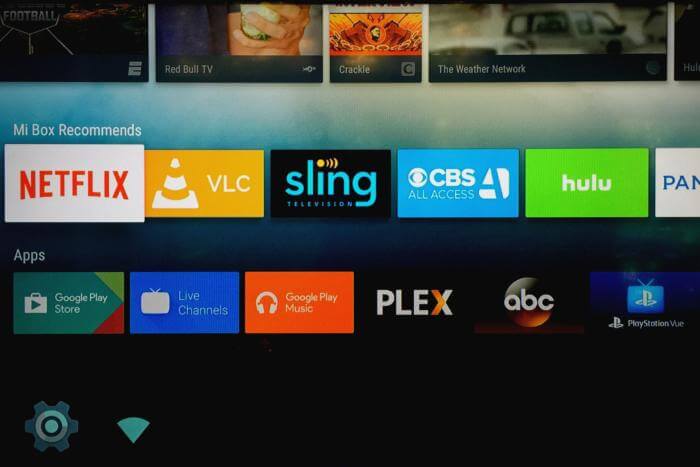
3. On the Play Store, select the Search option.
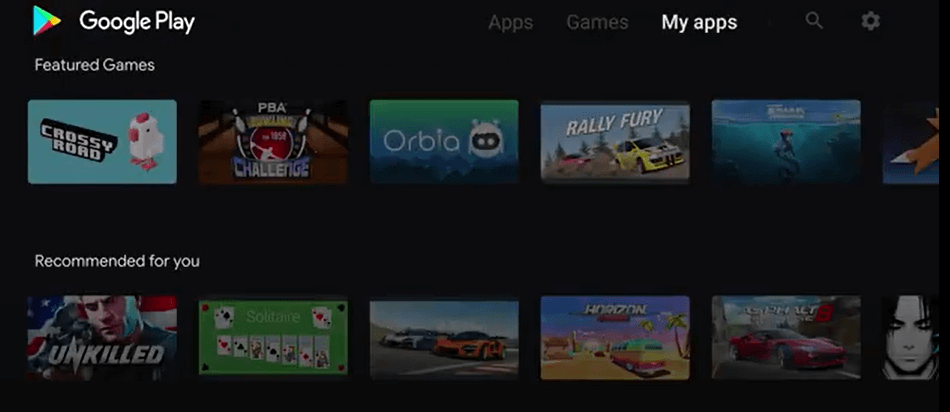
4. Type TiviMate IPTV Player (or any other app that you want to install) and search for the app.
5. Select the app from the search result and click on the Install button to install the app.
6. After installing, open the TiviMate app on your Mi device.
7. Now, sign in with your IPTV credentials in the TiviMate and start streaming IPTV on Mi devices.
How to Sideload IPTV on Xiaomi Mi Box and TV Stick
The side loading feature helps you to install some of the apps that are not available on the Mi app store. Here you can install the IPTV app, IPTV players, and a lot more. Install trusted apps while using the side-loading feature of the Mi device.
1. Go to the home screen and click on the Settings option.
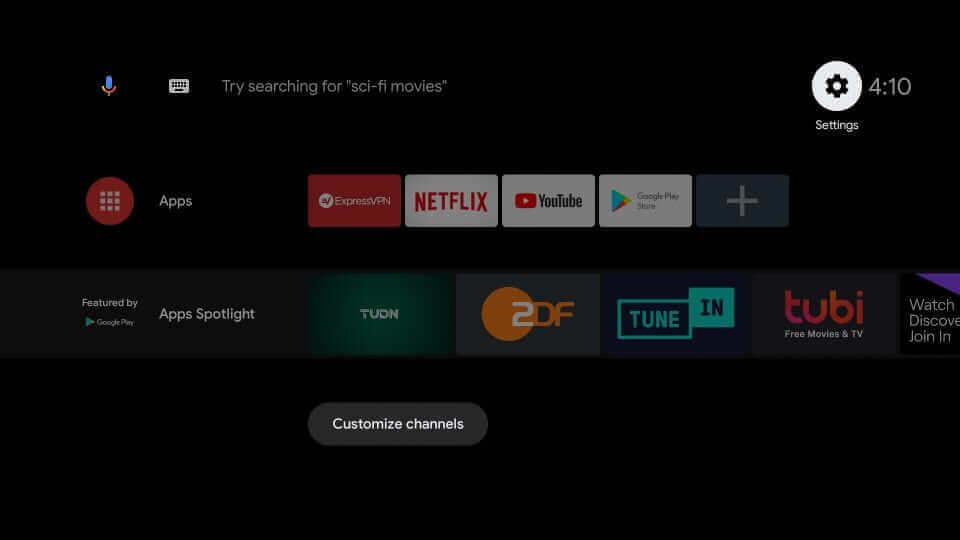
2. Choose the Security and Restrictions Settings.
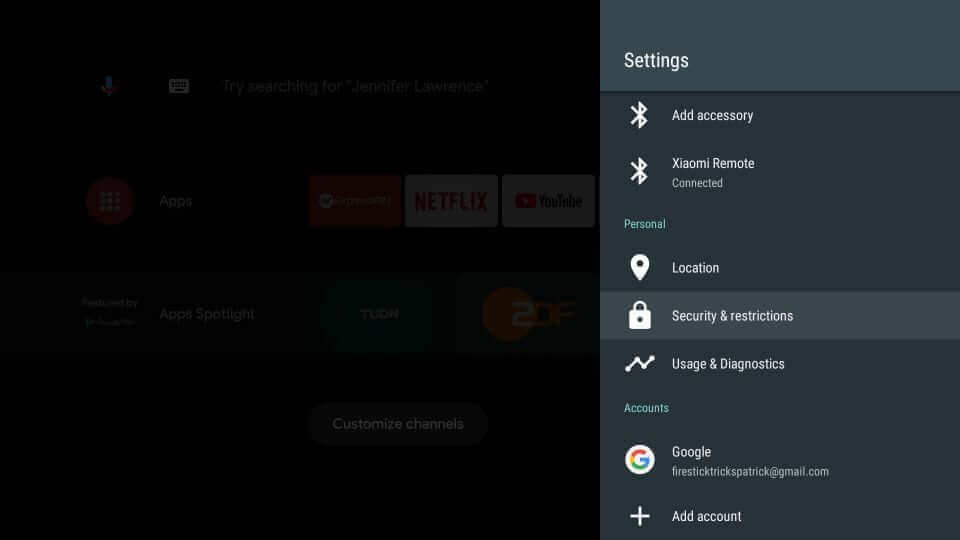
3. Select the Unknown Sources option and turn the toggle ON.
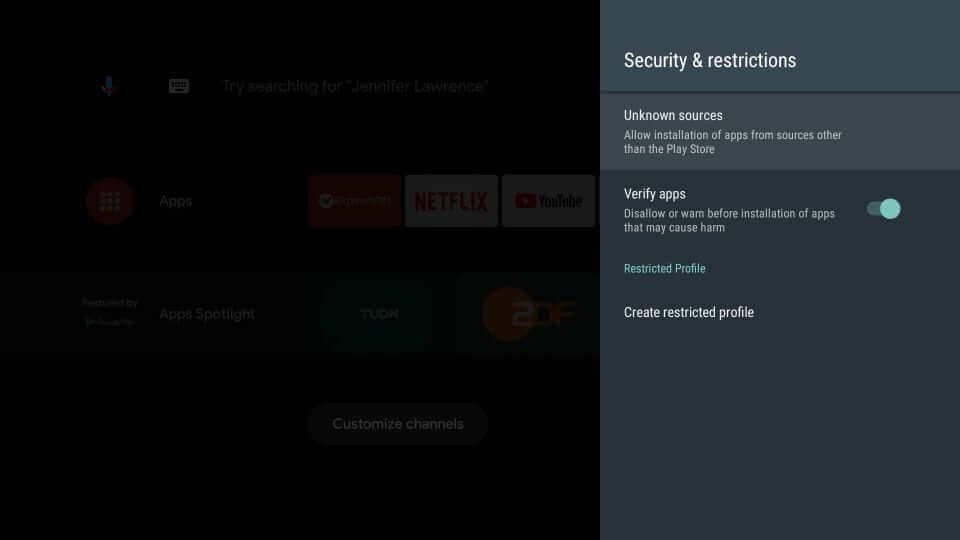
4. Open the Play Store on your Mi device.
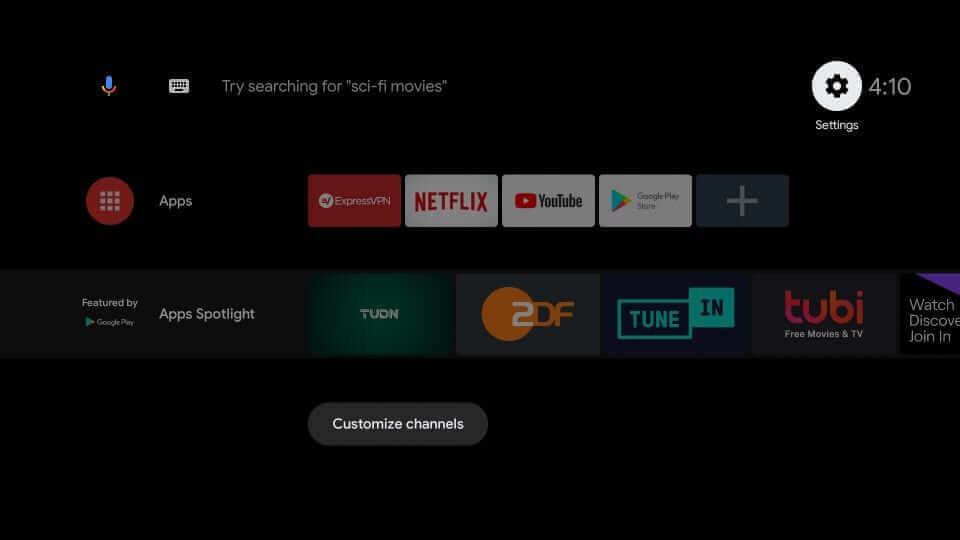
5. Install the Downloader app on your Mi Box from the Play Store.
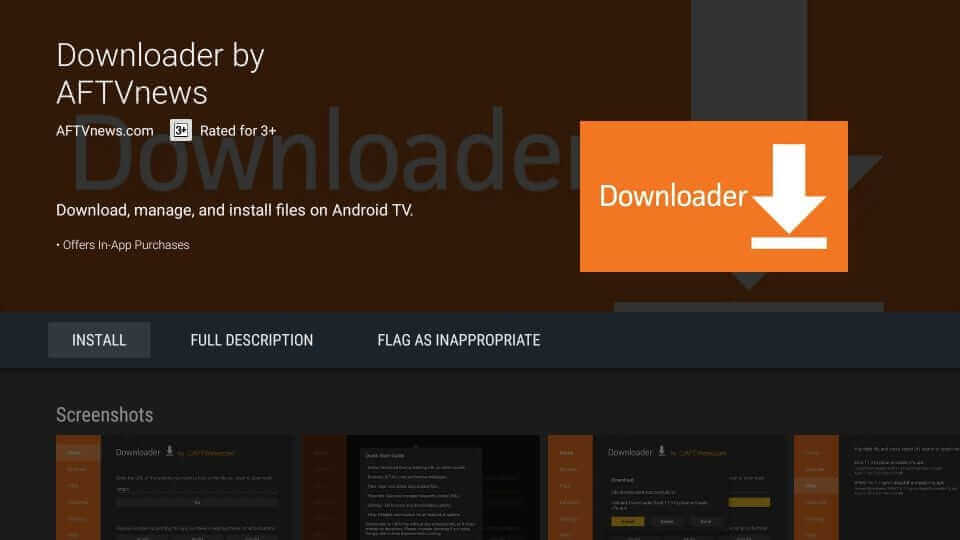
6. Open the Downloader app and click on the URL field.
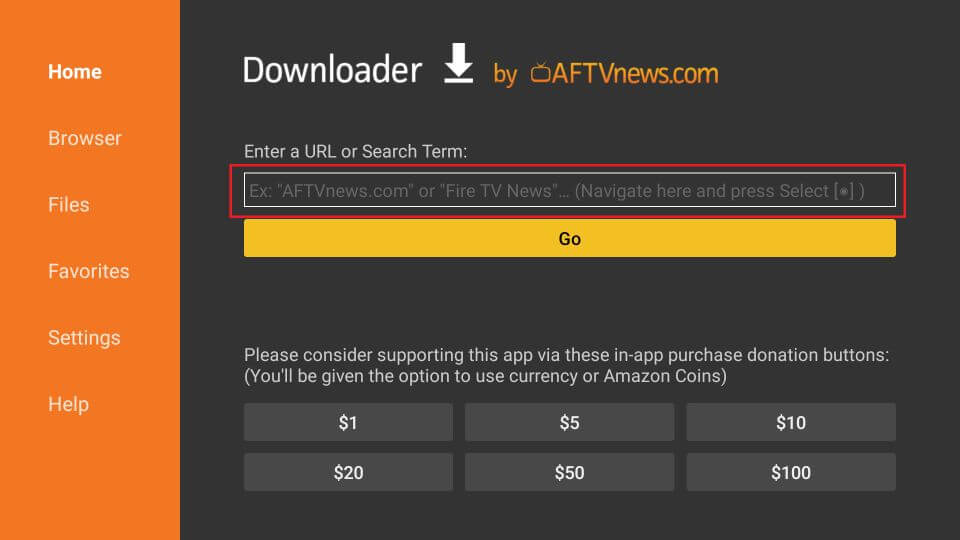
7. Enter the GSE Smart IPTV APK URL (or any other IPTV Player URL) and click on the Go button.
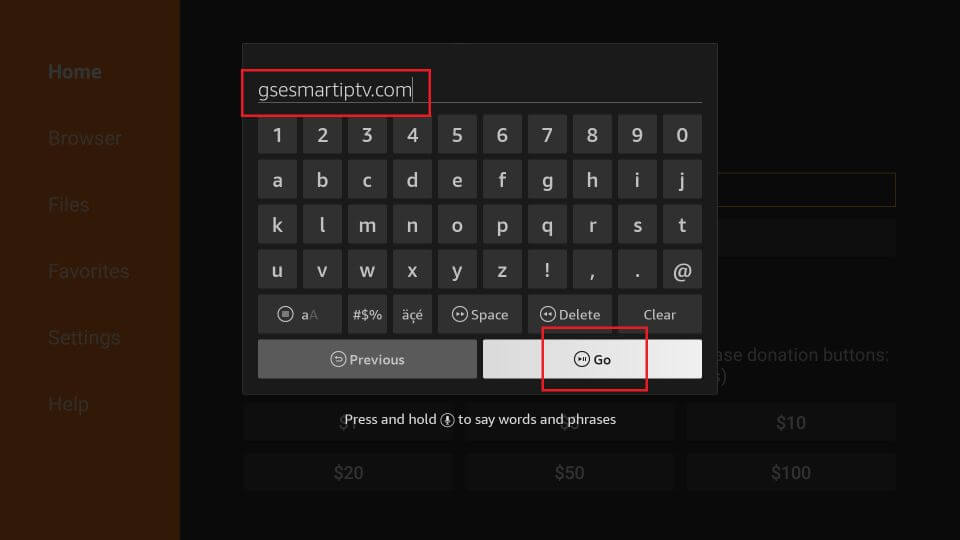
8. Next, click on the Install button to download the app on your Mi Box.
9. Click on the Install button on the installation screen.
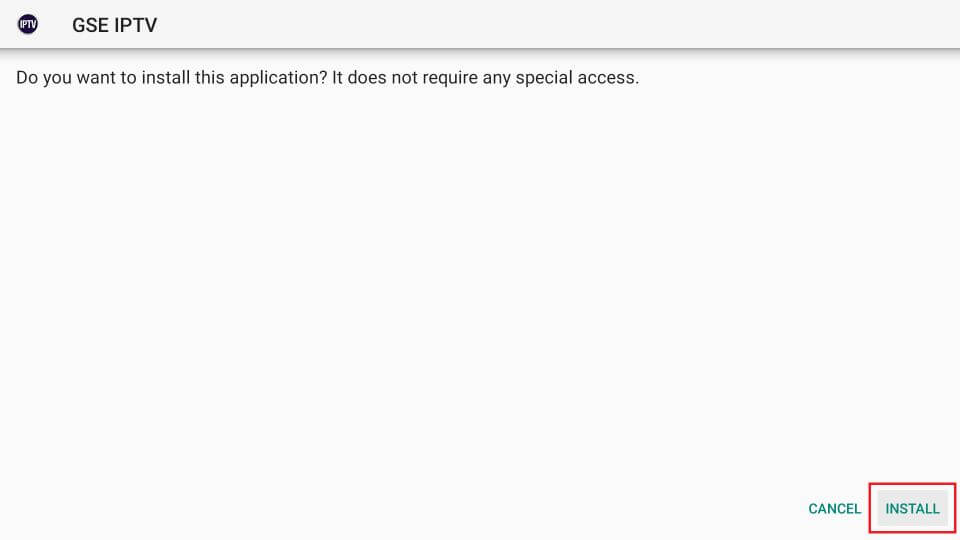
10. After installing, open the GSE Smart IPTV app, and log in with your IPTV credentials.
11. Now, you can access your favorite TV channels of IPTV service in your Mi Box or TV stick.
Alternate Ways to Stream IPTV To Xiaomi Mi Box or TV Stick
If you can’t install a particular app using the app store and side loading, then you can use screen mirroring as an alternative.
How to Cast IPTV on Mi Box or Mi TV Stick from Android Devices
1. First, make sure your Android device is connected to the same WiFi network that the Mi box is connected to.
2. Install any IPTV app and log in with the IPTV credentials.
3. Now, pull down the Notification bar and tap on the Cast option.
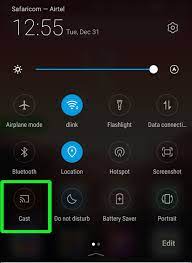
4. Select your Mi device from the list of available devices.
5. Now, you can start casting your IPTV content from Android to Mi devices.
How to Screen Mirror IPTV to Mi Box or Mi TV from iOS
The Mi TV doesn’t support the AirPlay feature, but you can use third-party apps to screen mirror the content from iOS devices.
1. Connect your iOS device to the same WiFi network as your Mi device.
2. Install any ApowerMirror app from App Store and launch the app.
3. Connect the app to Mi Box or Mi TV and get the IPTV Player on your iPhone
4. Launch the app and sign in with the IPTV credentials.
How to Cast IPTV on Mi Box and Mi TV Stick from PC
1. Connect your computer and your Mi device to the same WiFi network.
2. Open the Google Chrome browser.
3. Now, go to the official site of the IPTV service you want.
4. Sign in with your IPTV credentials on the website.
5. Right-click anywhere on the screen and select the Cast option.
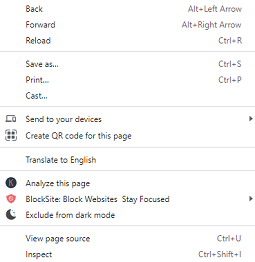
6. Select your Mi Box device and choose Cast Tab from the Sources drop-down.
7. After the screen is ready for Casting, select any TV channels and start streaming it on Mi Box or TV stick.
Since the Mi Box and TV stick as a collection of apps in its app store, it is easy for IPTV users to stream channels on it. You can stream any IPTV services on your Mi Box and stream it on your bug screen hassle-free.
Best IPTV Providers for Xiaomi Box and TV Stick
To watch some of the popular TV channels on your Mi streaming device, you need an IPTV service provider. We have come up with the top 5 IPTV services for streaming Live TV channels and plenty of VOD content.
Xtreme HD IPTV

Xtreme HD IPTV is a popular IPTV service provider that offers reasonable and lifetime subscription plans for users. The premium offers 20,000+ channels at a starting price of $15.99/ month. The service provider supports Anti-free technology, HD and FHD resolution, and 24/7 customer support for premium users.
IPTV Trends

IPTV Trends is an excellent IPTV Provider with M3U URL. You can stream this IPTV on Mi Box or Mi TV using any IPTV Player. This IPTV provides 19,000+ Live TV channels along with 99% server uptime. You can avail the customer support 24/7 and access EPG for every TV channel.
IPTV Streamz

IPTV Streamz is a premium IPTV provider that comes with a channel library of 60,000+ channels with 4K and 8K screen resolutions. With the Anti freeze technology support of IPTV Streamz, you can stream TV channels for a long time without any crashing. You need an M3U-supported IPTV player to stream the IPTV streams channel list on your device.
King IPTV

King IPTV is an IPTV provider that comes with local and International channels in its premium library. Users can access the 20,000+ Live TV channels of the service in their IPTV player. With stable servers and Anti-freeze technology, you can stream TV channels without any crashing. You can contact the 24/7 customer support team with any IPTV-related problems.
Popular IPTV

The final IPTV on the top 5 IPTV services is the Popular IPTV. The premium IPTV service offers users with huge channel collection of 50,000+ channels with Sports and Entertainment. The premium comes with 2 connections for simultaneous streaming. This is one of the best IPTV services to stream outer country channels like Brazil, Spain, Greece, and many more.
FAQ
The best IPTV apps for Xiaomi Mi Box include TiviMate, Smarters Player, Perfect Player, IPTV Pro, etc.











Leave a Review